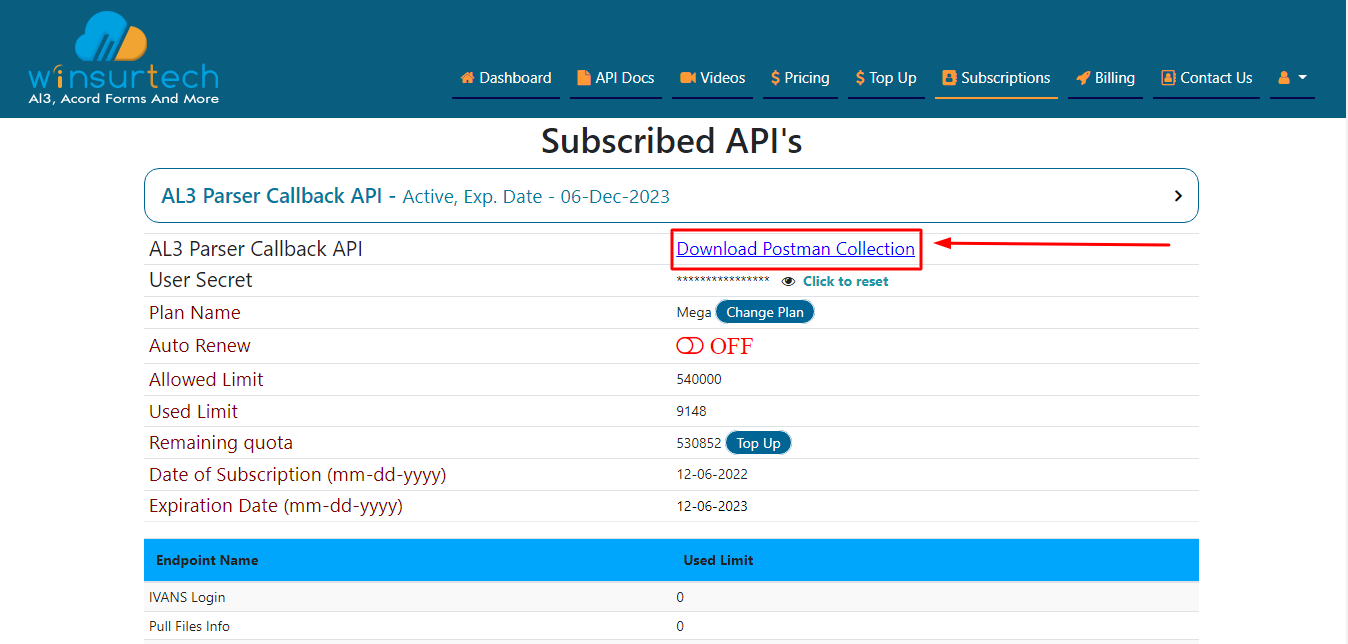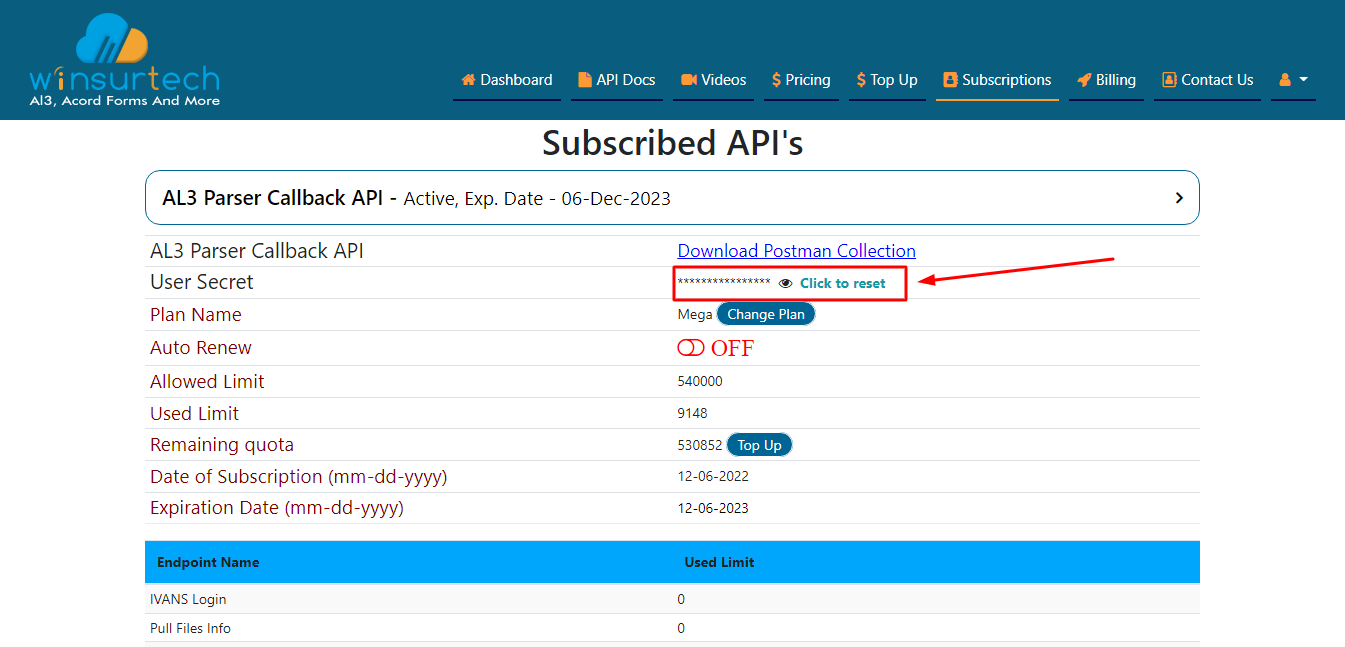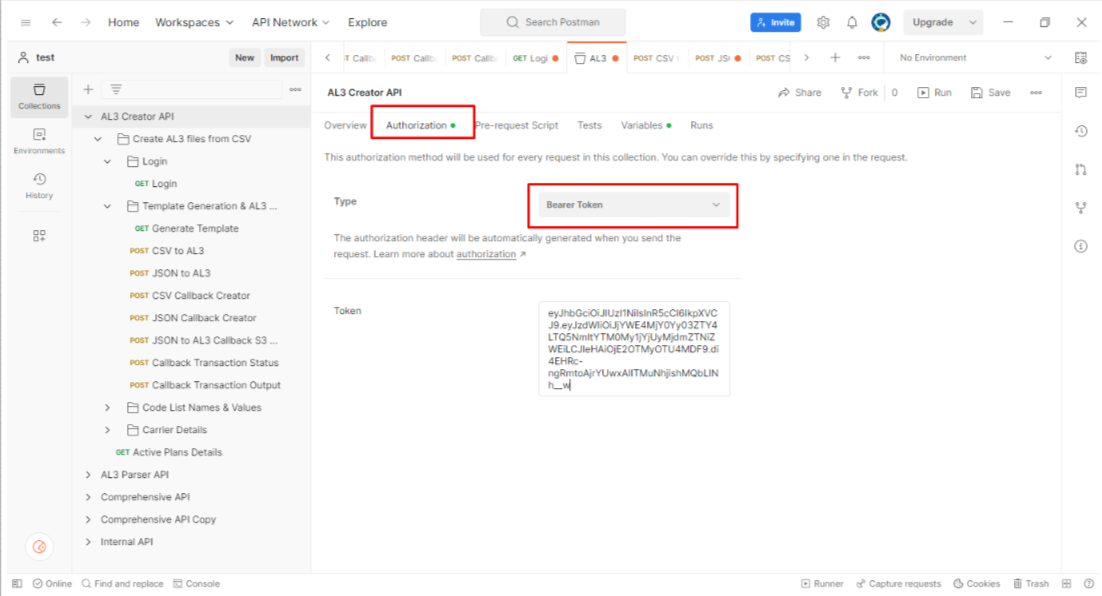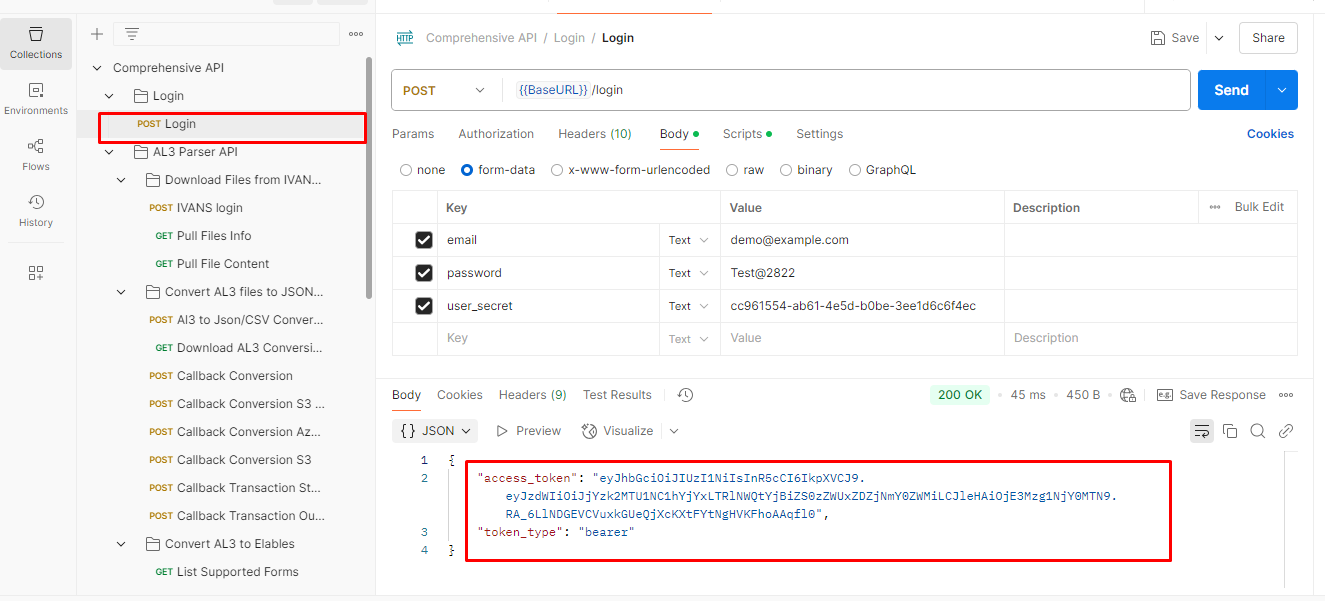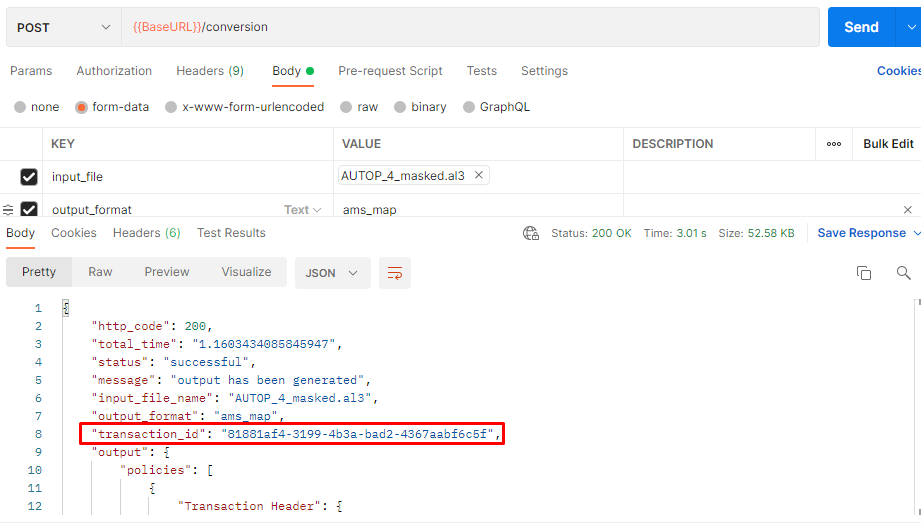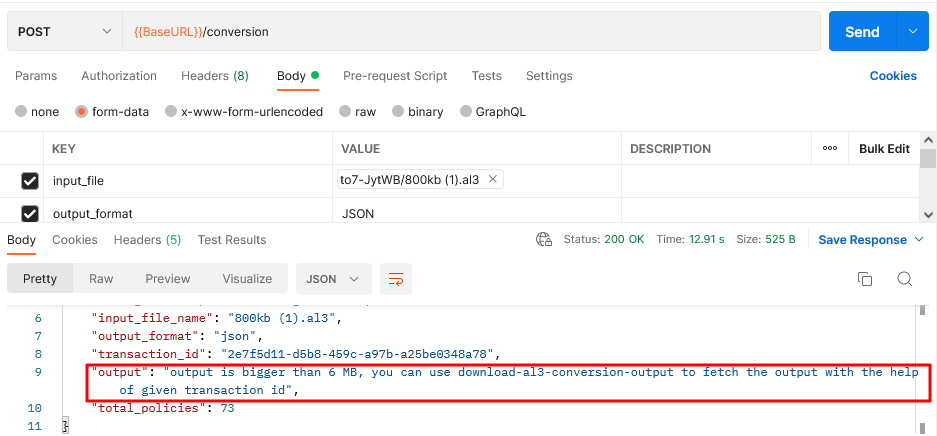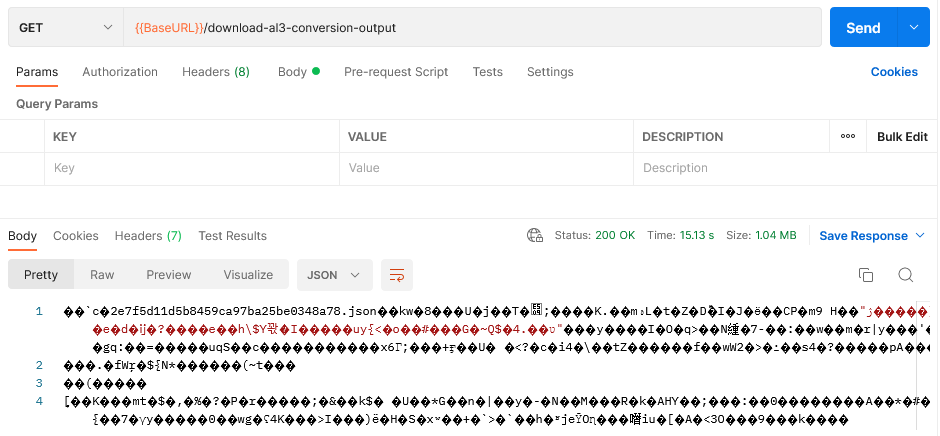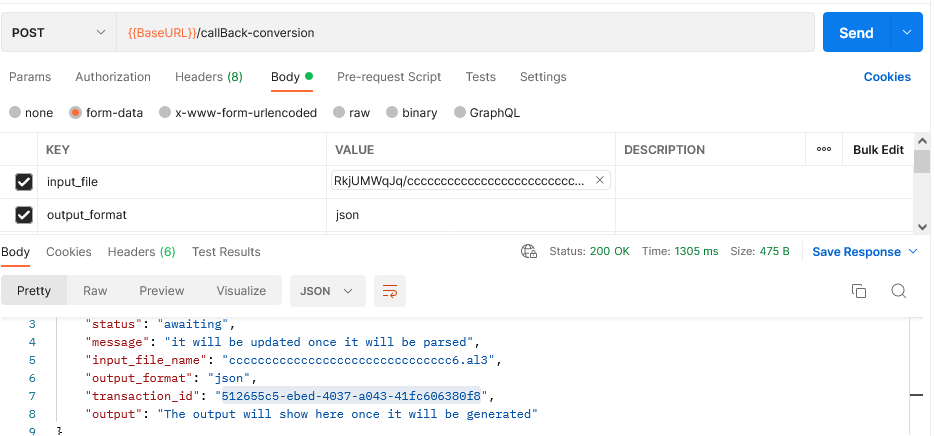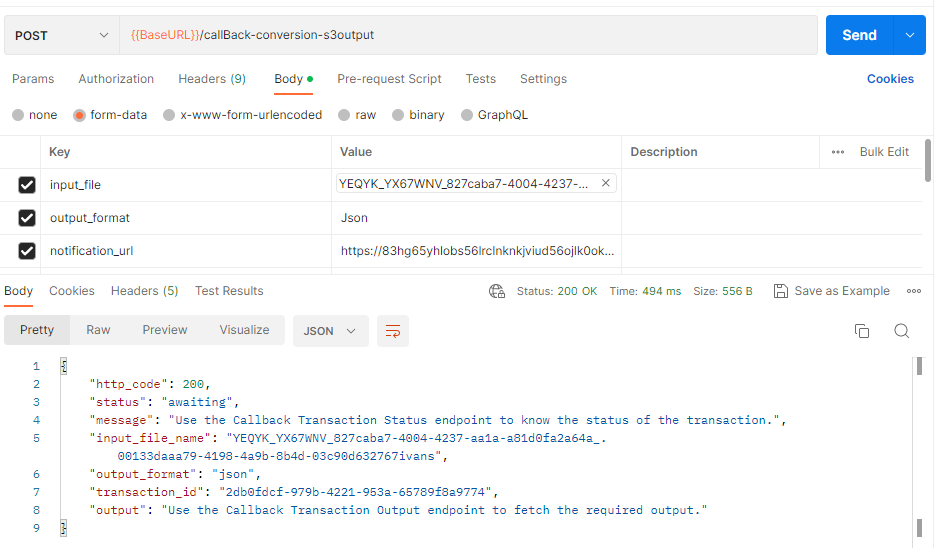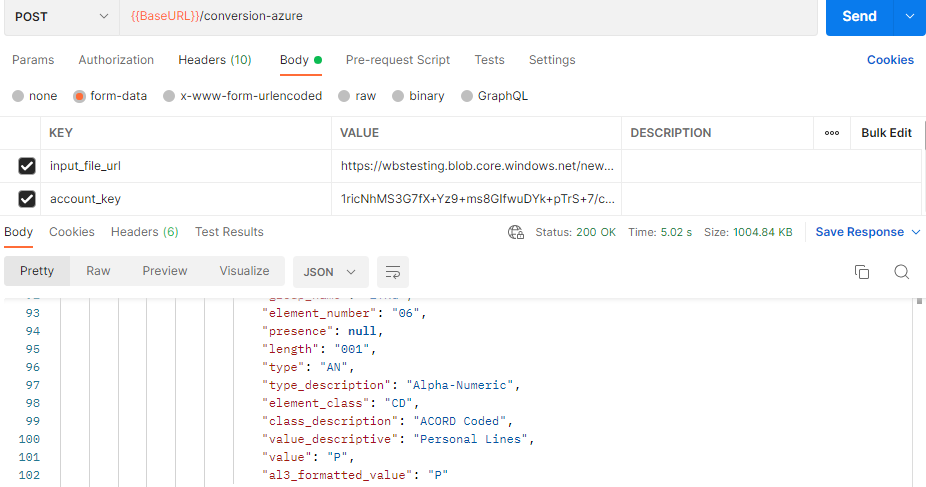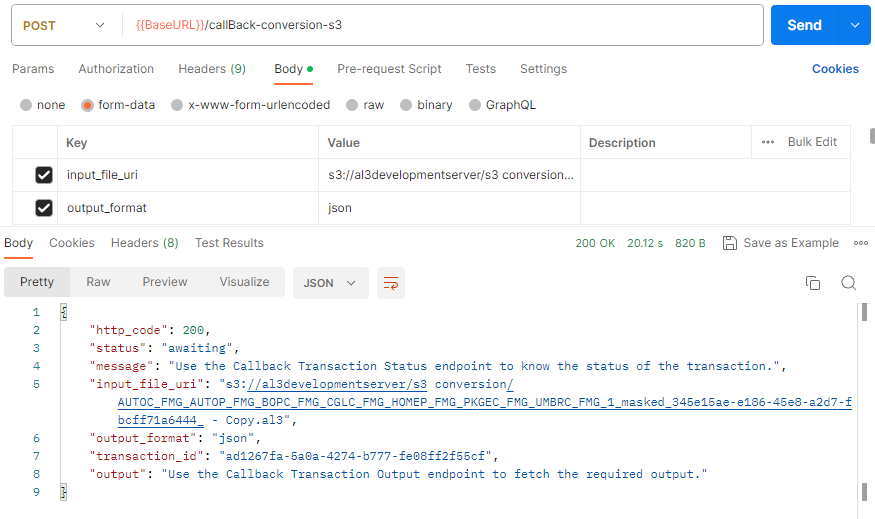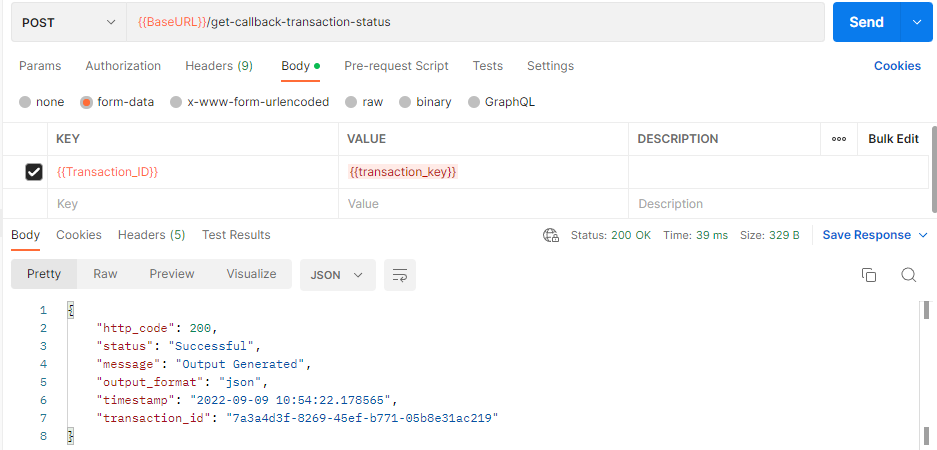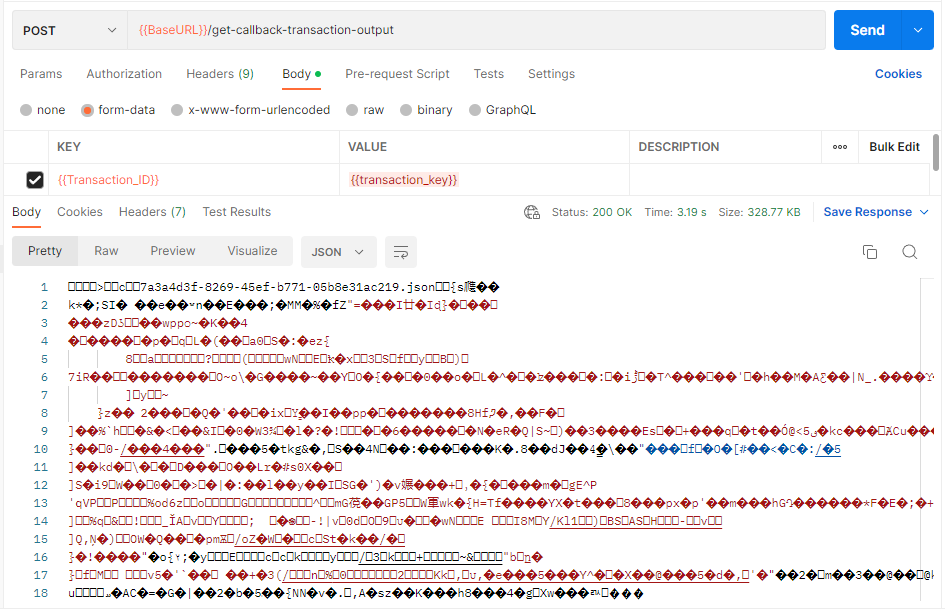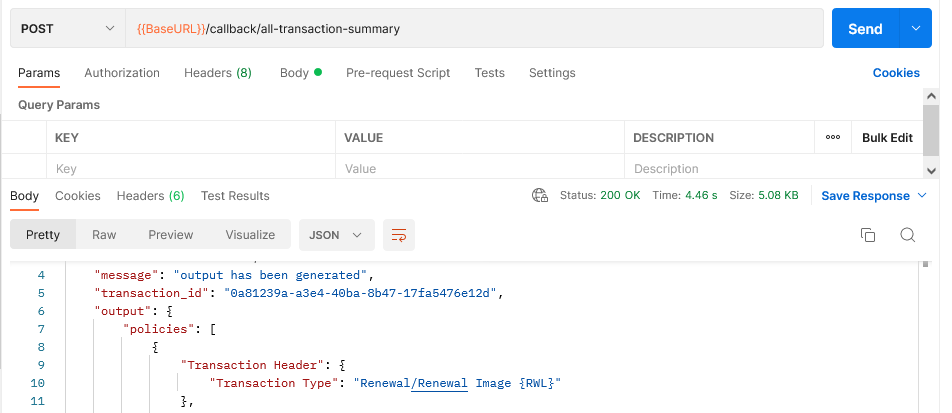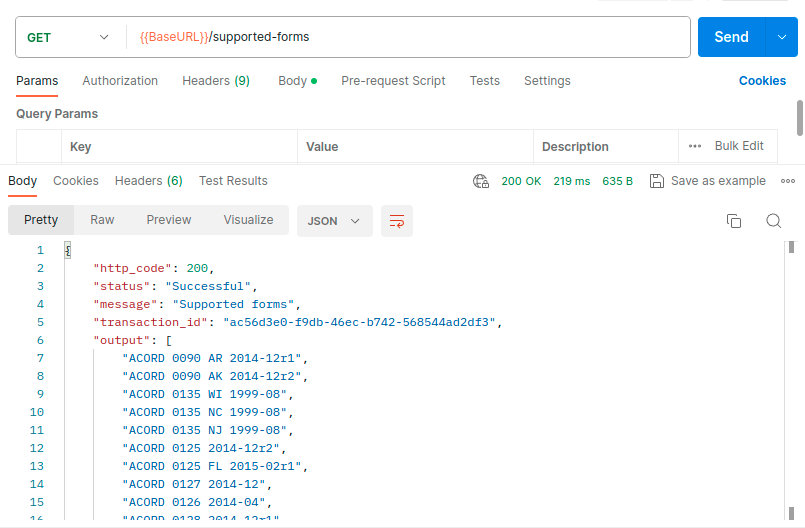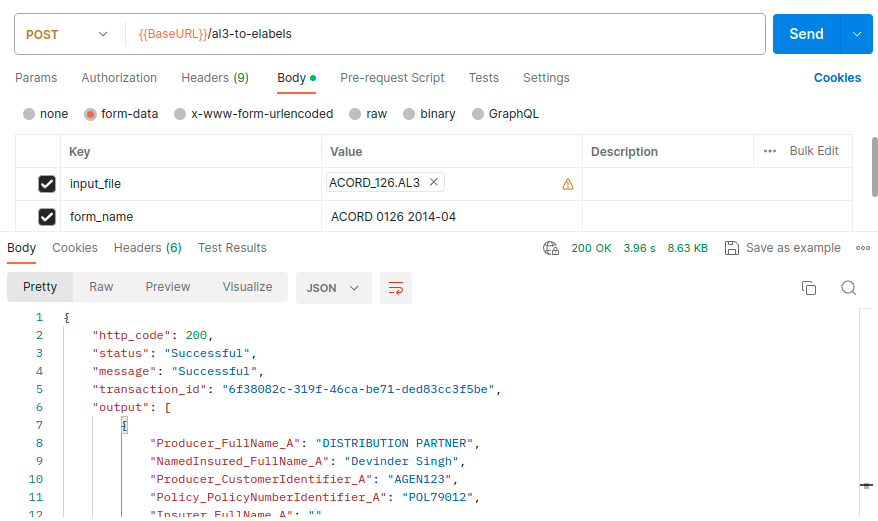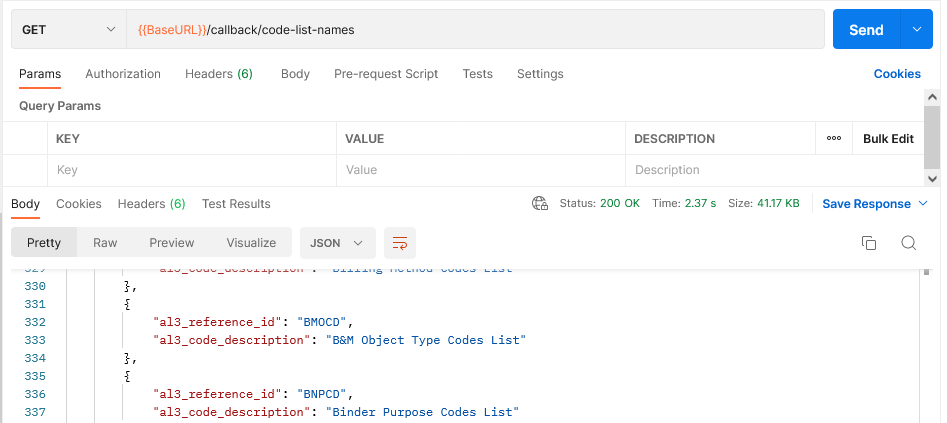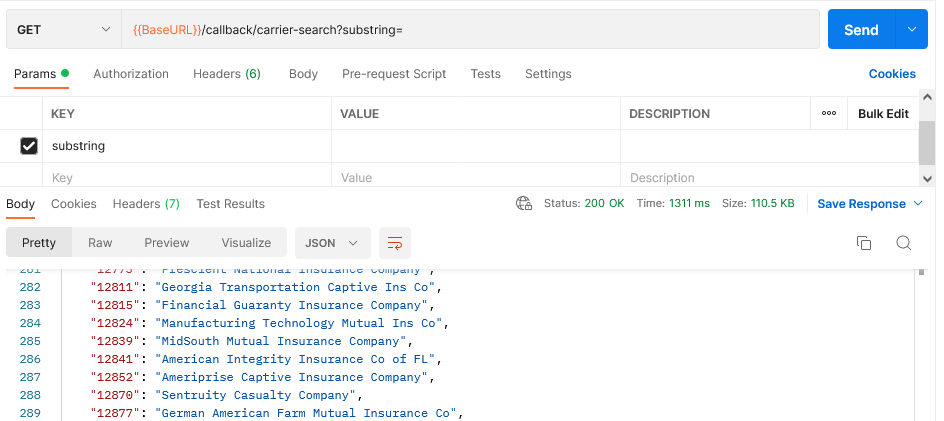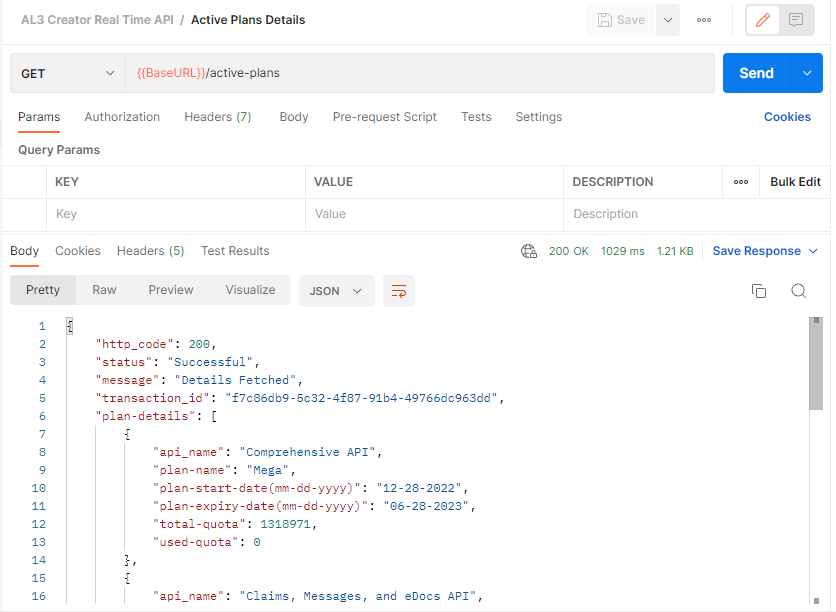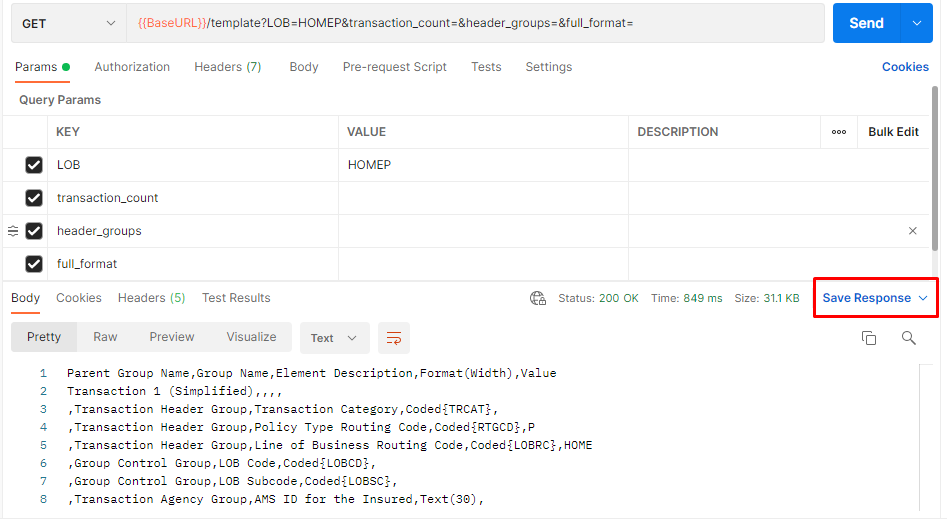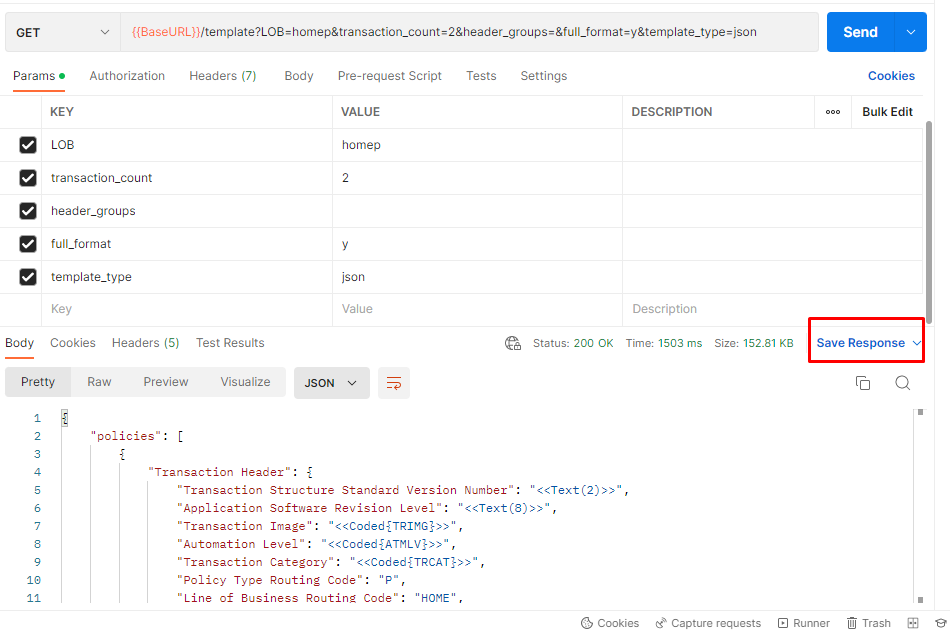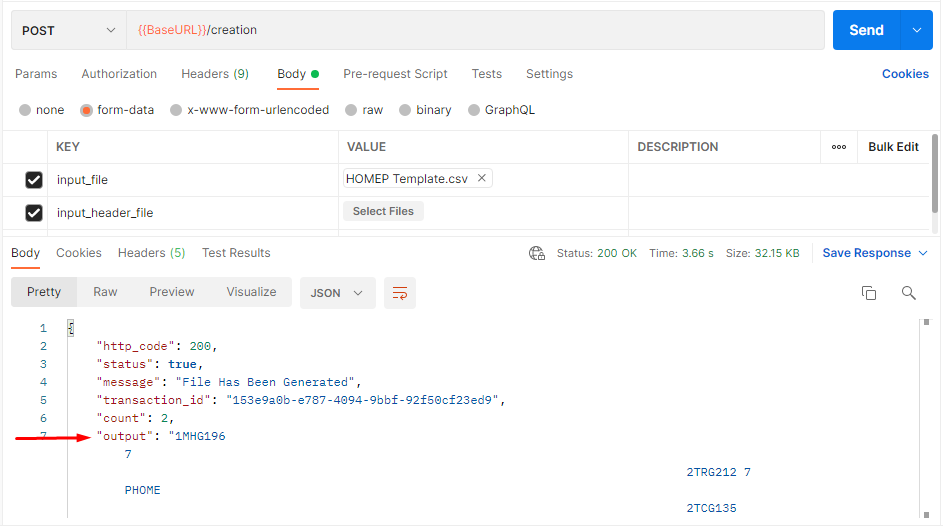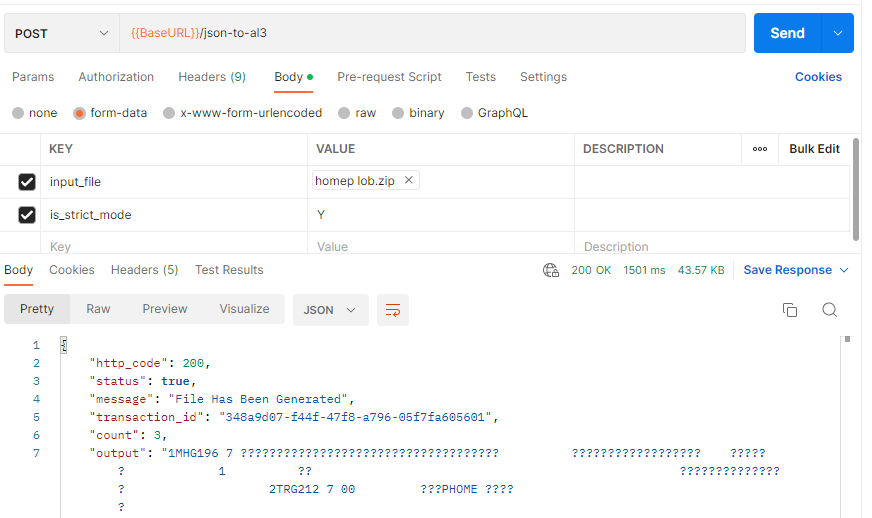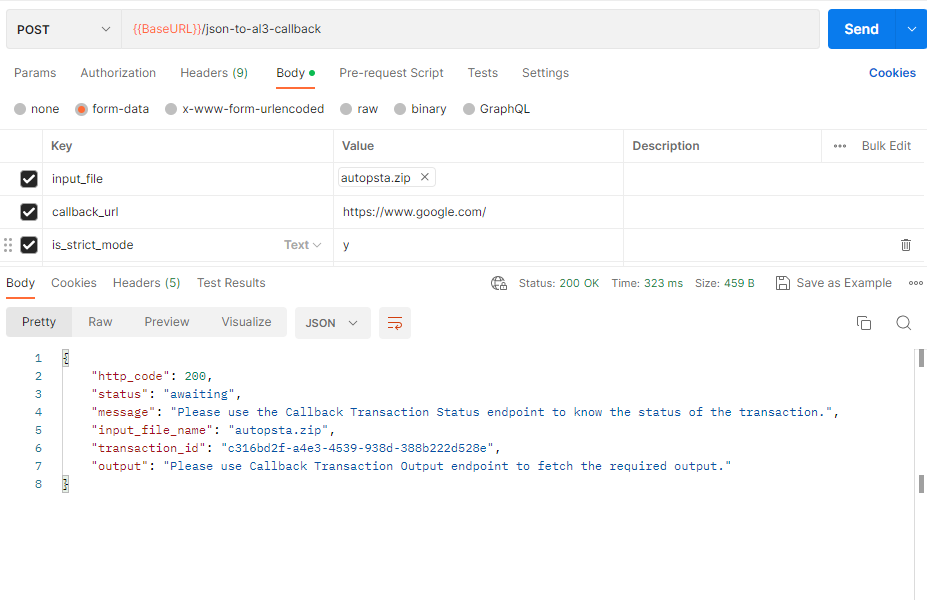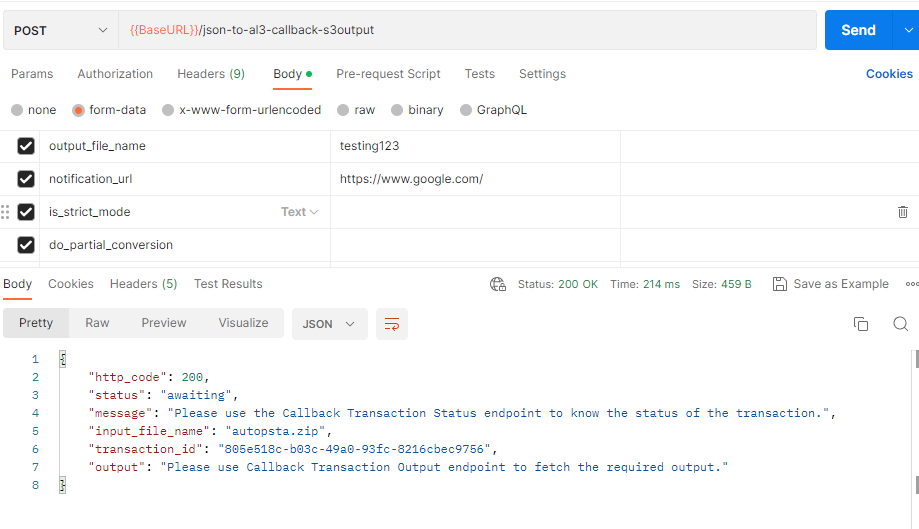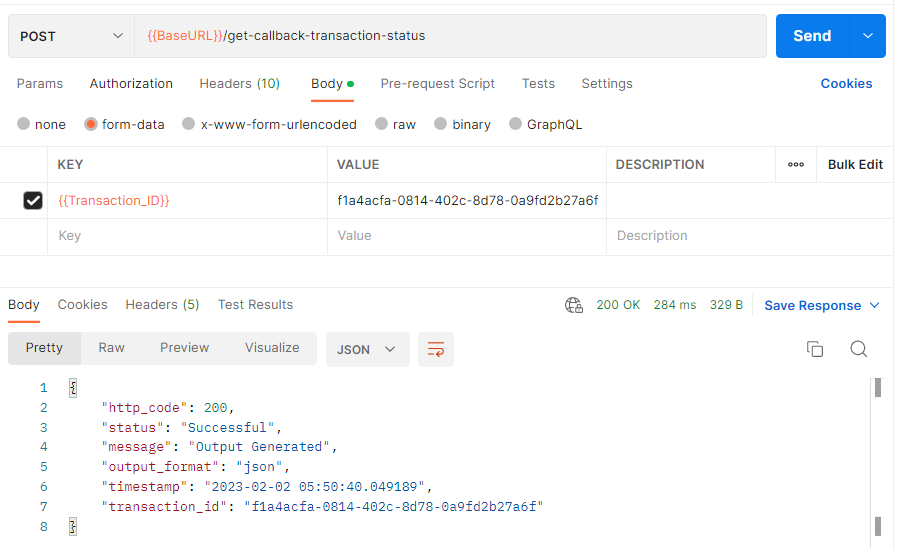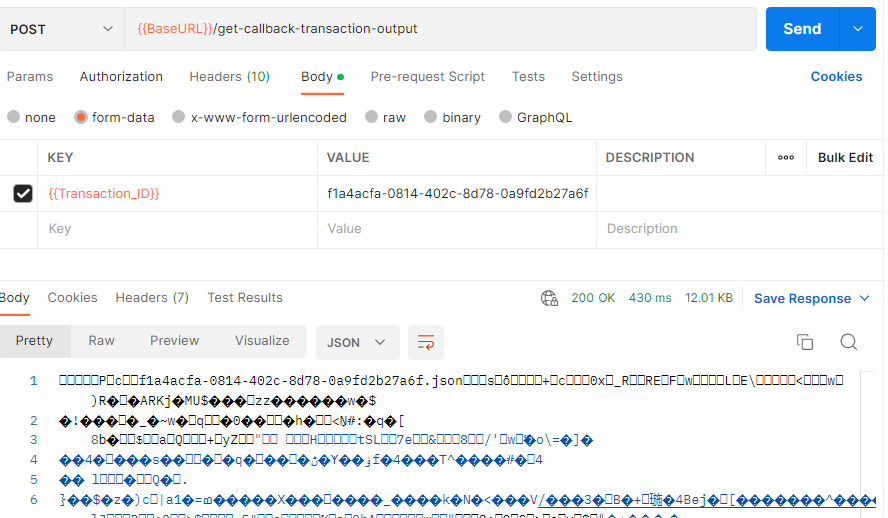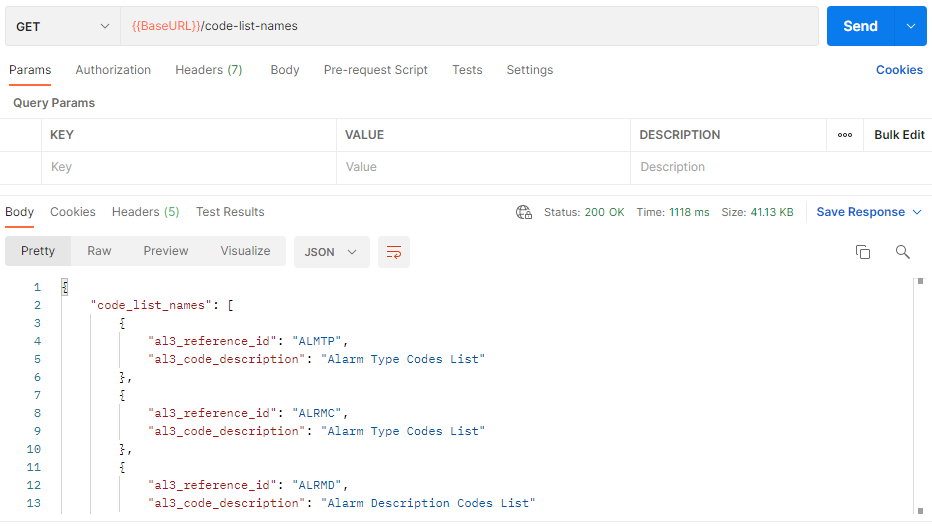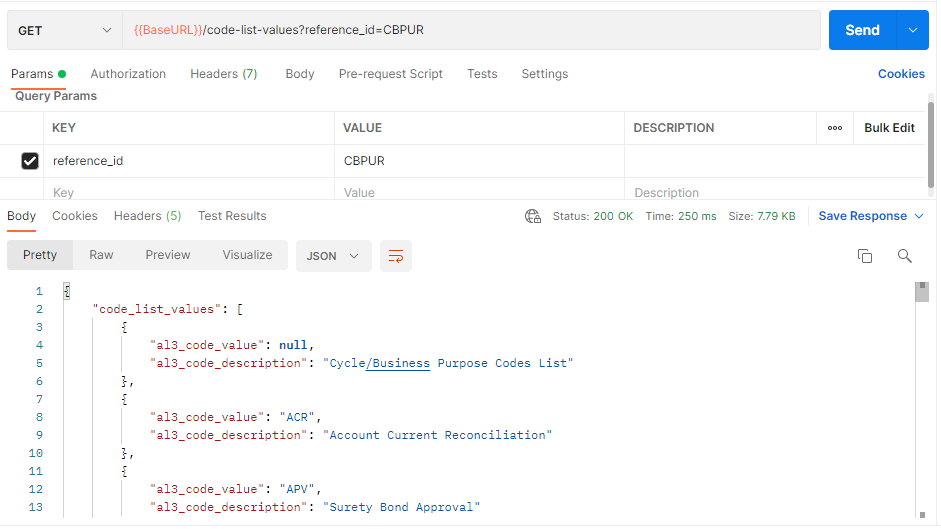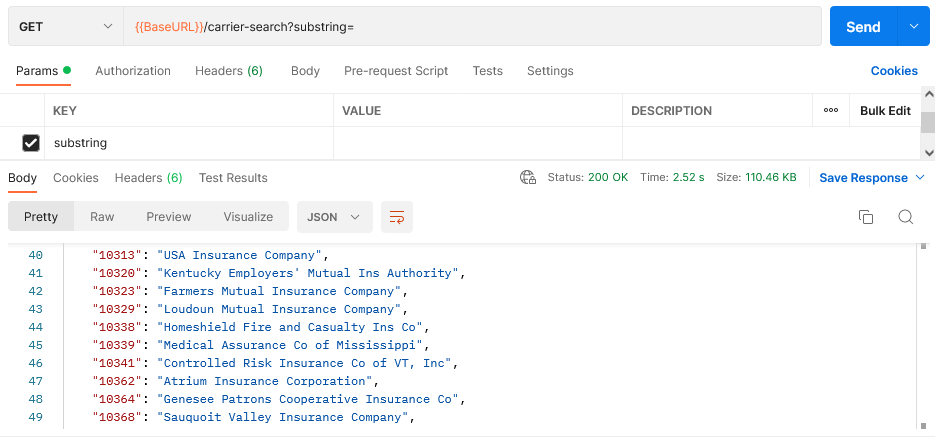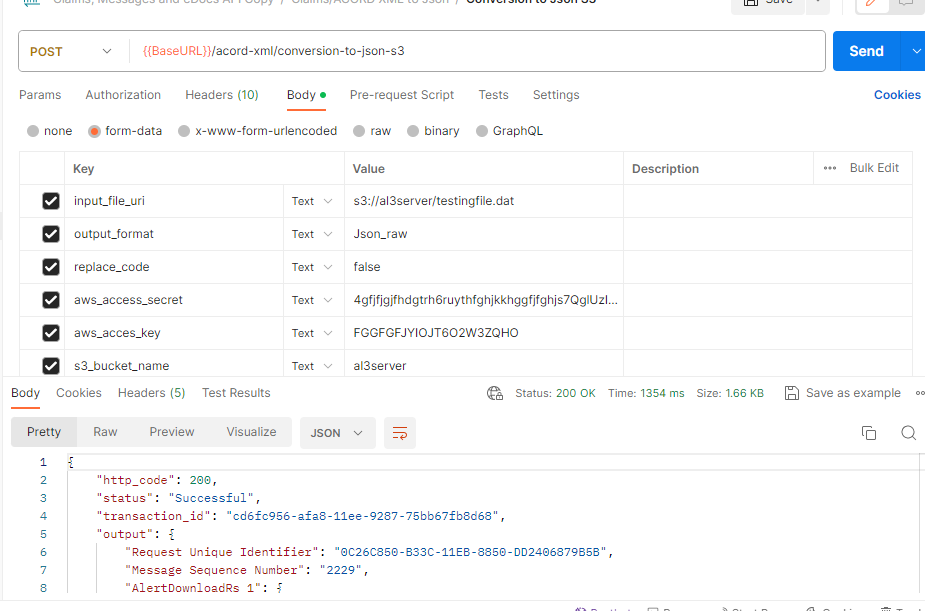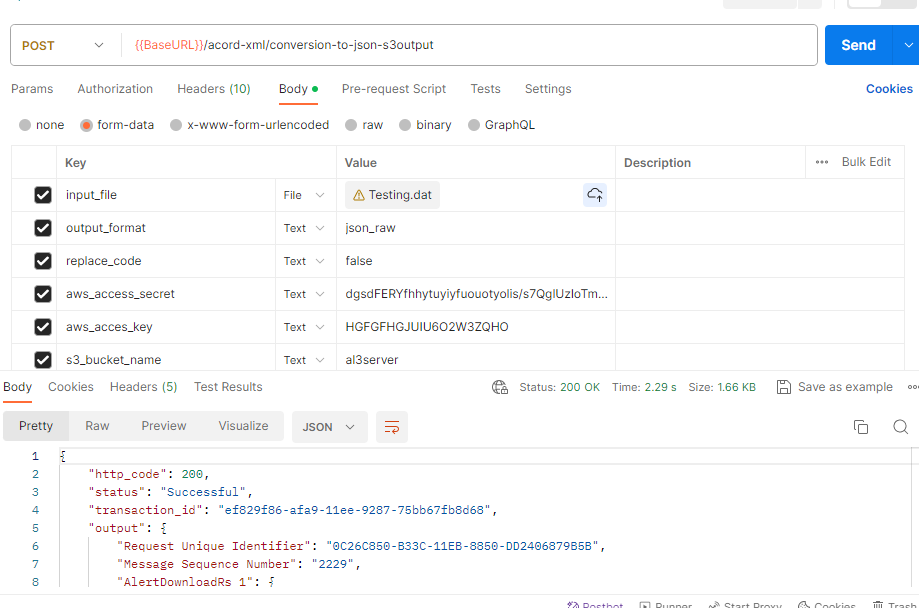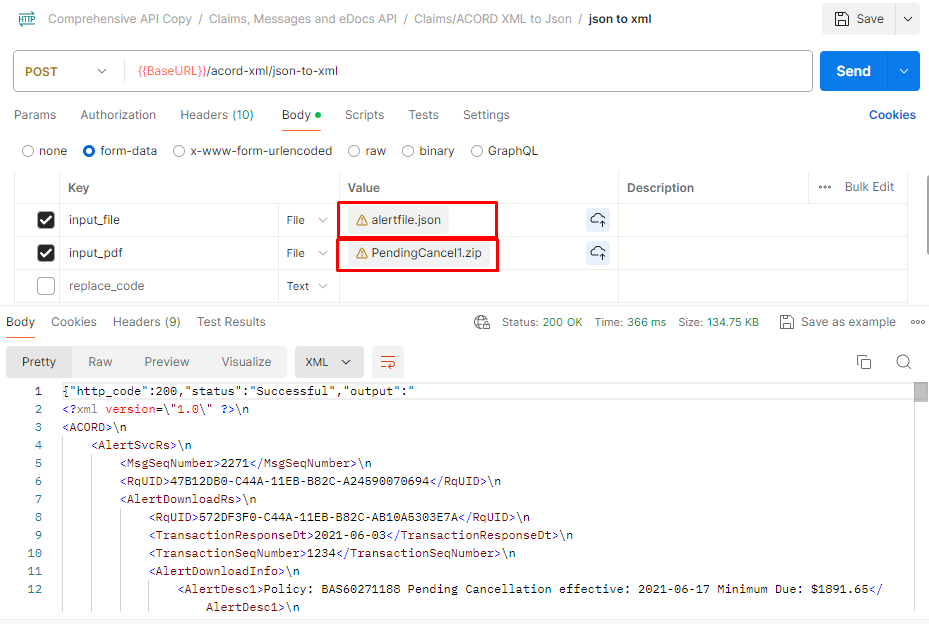Comprehensive API (AL3, ACORD XML, ELabels)
API Base URL: https://apis.winsurtech.com/al3/v2
API Site URL: https://developer.winsurtech.com
Terms and Conditions: https://winsurtech.com/terms-and-conditions
SLA: https://winsurtech.com/winsurtech-rest-apis-service-level-agreement
Supported Lines of Business:
Personal Line Of Business (use these codes while creating the template)
Dwelling Fire - DFIREP
Homeowners - HOMEP
Inland Marine - INMARP
Mobile Home - MHOMEP
Watercraft- WATERCRAFTP
Automobile - AUTOP
Umbrella - UMBP
Flood (Personal or Commercial) - FLOODP
Personal Package - PKGP
Header Groups - HEADER_GROUPS
Commercial Line Of Business (use these codes while creating the template)
Direct Bill Commission - DBC
Business Automobile - AUTOC
Worker’s Compensation - WCC
Commercial General Liability - LIABC
Property - PROPC
Crime - CRIMEC
Inland Marine - INMARC
Garage & Dealers- GARAGEC
Umbrella - UMBC
Commercial Package- PKGC
Business Owner’s Policy (BOP)-BOPC
Commercial Package with BOP- PKGC_BOPC
Agriculture/Farm Package- AGRIC
- Agriculture/Farm Property- AGPR
- Agriculture/Farm Scheduled & Unscheduled Personal Property- AGPP
- Agriculture/Farm Liability- AGLIA
- Commercial General Liability - LIABC
- Business Automobile - AUTOC
- Umbrella - UMBC
- Inland Marine - INMARC
- Homeowners- HOMEP
- Boiler and Machinery- BMC
- Header Groups- HEADER_GROUPS
Introduction
WinsurTech AL3 API makes it very easy to accomplish the following:
- Convert AL3 files to JSON/CSV
- Create AL3 files from CSV/JSON templates
- Extract data and attachments from Claim Files
The API endpoints work for both Policy Transaction files and Direct Bill Commission Files. In addition, there are endpoints to fetch all the valid values (according to ACORD) for code lists and map NAIC code to the Carrier.
Convert CSV/JSON to ACORD AL3 Endpoints take a CSV/JSON file as an input, and convert it into an ACORD AL3 File or DAT file. There is one endpoint to generate template for different Lines of Business and another endpoint, to convert the generated templates into an AL3 file. Users are required to fill in the available values in the “Value” column and upload the CSV/JSON back into our AL3 Creation endpoint to create the AL3 file. It is not required to fill the values for the rows that are not applicable in your case.
Code List endpoints and Carrier Name endpoints are available to help the users further while preparing the CSV/JSON. These endpoints turn out to be helpful for users while preparing the CSV/JSON.
The Code List Names endpoint generates all the code list names as a response and contains al3_reference_id along with a description. Users can copy the reference Id from there, paste that ID in the Code List Values endpoint and use the required code from the output to add it to the Value column in the CSV/JSON Template for the AL3 file.
The Carrier Details endpoint will help the users to get the details related to the Carrier. The generated output contains the Carrier Name and NAIC Code for the Carrier that matches the substring entered.
Claims/ACORD XML to JSON Endpoints make it feasible to extract data from the Claims File into JSON output format and to extract images and documents embedded inside the Claim files. Claims files are downloaded from the users, respective, IVANS mailboxes.
How to view AL3 file contents on UI?
To view the AL3 files on screen, users can use WinsurTech AL3 Viewer or WinsurTech Web Viewer.
Links:
WinsurTech AL3 Viewer: https://winsurtech.com/al3-desktop-viewer
WinsurTech Web Viewer: https://products.winsurtech.com
Some important points:
- AL3 / DAT files are created by Carriers and they may have any extension although the most common extensions are. DAT and .AL3. Sometimes the files may have extensions like .001, .002, etc, or even. ZIP. Our API examines each file, irrespective of its extension.
- AL3 format is ACORD’s proprietary format to pack Policy and Direct Bill commission data into this format and the files are sent from Carriers to their agencies (mostly view IVANS).
- Although Claims Download files also have. DAT or.AL3 extension but these files are in ACORD XML format not in AL3 format. Claims data is parsed by a separate product of ours. Contact us at contact@winsurtech.com for that.
- AL3 files for Policies can contain a variable amount of data. Some files contain only a single policy but some files may contain a large number of policies. Each policy in an AL3 file may be of a different Line of Business.
- Most of the AL3 files are in KBs rather than MBs. But "initial load" files from IVANS can be larger, like 2 MB or more. Our main /conversion endpoint can convert AL3 files of any size up to 1 MB. For a larger file, use our /callBack-conversion endpoint.
- Files with 10 to 200 KB size can be converted in less than 5 seconds but files that are 200+Kb and up to 1 Mb can take anywhere between 5 seconds to 40 seconds for conversion depending on the exact file size and traffic.
- / callBack-conversion is not a real-time endpoint. It converts the data in the background and POSTS the response back to the CALLBACK URL you provide for your application. Make sure the URL works, is open for external traffic and you have written the code to receive JSON and process that.
- / callBack-conversion can be used with any sized file. There are no restrictions related to file size in it.
- Login to the site with your credentials - https://developer.winsurtech.com/signin
- Go to the subscriptions tab - https://developer.winsurtech.com/subscription_list
- On this page, click on the Download Postman Collection from the link as shown in the screenshot below:
- Import this collection to Postman.
- User-secret
- Access token
- The User-secret key is automatically provided in the Postman collection.
- To reset your secret key click on Click to reset
- To generate the Access token go to the login Endpoint and fill in your website login email ID, password, and user secret.
- Copy the generated access token.
- Go to the Header, click the Authorization tab, and paste the copied access token into the bearer Token.
- email: Enter your email ID provided for website login.
- password: Enter the password provided for website login.
- user_secret: Enter the user-secret provided on the website’s subscription page.
How to download postman collection
There are two ways to access the API
Through User-secret
**Click over the eye icon to view the secret key, you will need this key to call the Endpoints**
**Each API has its own distinct user key, update the respective API key under the authorization tab**
Through Access Token
**The generated Access token will be valid for 30 minutes**
A. AL3 Parser API
Introduction
AL3 Parser API makes it easy to extract different types of Policy data and Direct Bill Commission data from the AL3 file. This API converts Transaction Information, Insured Information, Basic Policy Information, Coverages, limits, deductibles, options, etc. Using the set of endpoints available in our API, you can extract this information one by one as required. In addition, you can extract Commission Summary Data and Commission Details Data for Direct Bill commission files. This API allows the user to get a response directly as well as from the callback URL provided by the user.
1. Login
Description
This API endpoint allows the user to generate an access token for accessing the API.
Login
Request Method:
POST
Endpoint:
BaseURL
/login
Description
This endpoint enables the user to generate the access token to access the API. Users must provide email, password, and user-secret to generate the access token.
Note : This endpoint supports both GET and POST methods. POST is the recommended option.
Input Parameters:
|
Key (Body Parameter) |
Value |
Default Value |
Mandatory/Optional |
|
|
eg: demo@example.com |
null |
Mandatory |
|
password |
eg: demo@987 |
null |
Mandatory |
|
user_secret |
eg: 738ee374g-o9hj-d284-808j-f8r0ijhk440 |
null |
Mandatory |
In the Body Parameters (all required):
Postman Screenshot
Description
2. Convert AL3 Files to JSON
With AL3 to JSON API endpoints, we make it easy to extract various types of Policy and Direct Bill Commission data from the AL3 file.
User Authentication: Each Endpoint needs the USER_SECRET/ACCESS_TOKEN parameter in the HEADER while making the request
- In input_file: Users need to upload the required AL3 file which they want to convert.
- In output_format: Enter the desired output format you want the AL3 File to convert to i.e., JSON, ams_map, ams_map_raw, ams_map1, or CSV.
- In omit_blank_values: Enter the value as true if you wish to omit the blank values from the output else enter false . The default value is assumed to be true .
- In omit_question_marks: Enter the value as true if you want to omit the element values containing question marks from the file else enter false. The default value is assumed to be false.
- In keep_alive: Enter the value as true if you want the output file to be saved for 2 hours at WinsurTech's end so that you could call the specific endpoints to extract a part of the output (like Policy Summary, Insured Details, etc.) or else enter false if you want to immediately remove the output file. The default value is assumed to be true.
- In replace_code: Enter the value as true, if you wish to replace coded values in place of descriptive values, For instance,(as AUTOP will appear as Private Passenger Automobile, and XLC will appear as Cancellation Confirmation). If false, the original coded values will appear in the output.
-
In encrypted_output: Enter the value as true, if you want to get the encrypted output or else enter false. The default value is assumed to be false.
If you enter the value as true in encrypted_output parameter, you will get the encrypted output. You can decrypt the output using your user_secret as key. Click here to know about decryption process - In remove_sign: Enter the value as true, if you want remove the dollar sign from the output file or else enter false. The default value is assumed to be false.
- The maximum file size limit for this API is 1 MB.
- In input_file: Users need to upload the AL3 File, they want to convert.
- In output_format: Users may opt for either JSON or ams_map or ams_map_raw or ams_map1 or excel.
- In callback_url: The URL where the users are looking forward to storing the response.
- In omit_blank_values: Enter the value as true if you want to omit the blank values from the output else enter false. The default value is assumed to be true.
- In omit_question_marks: Enter the value as true if you want to omit the elements containing question marks from the file else enter false. The default value is assumed to be false.
- In keep_alive: Enter the value as true if you want to keep the transaction Id alive else enter false. The default value is assumed to be false.
- In replace_code: Enter the value as true if you are looking forward to replacing coded values with descriptive ones, else enter false. The default value is assumed to be true.
- In split_file: Enter the value as true if you want to split the output file according to the number of policies else enter false. The default value is assumed to be false.
-
In encrypted_output: Enter the value as true, if you want to get the encrypted output or else enter false. The default value is assumed to be false.
If you enter the value as true in encrypted_output parameter, you will get the encrypted output. You can decrypt the output using your user_secret as key. Click here to know about decryption process - In grouping: Enter the value as true if you want to pack transactions of same policy number into a single file, else enter false. The default value is assumed to be false.
- In remove_sign: Enter the value as true, if you want remove the dollar sign from the output file or else enter false. The default value is assumed to be false.
- In input_file: Users need to upload the AL3 File, they want to convert.
- In output_format: Users may opt for either JSON or ams_map or ams_map_raw or ams_map1 or excel.
- In notification_url: URL to notify the users about the parsed file.
- In omit_blank_values: Enter the value as true if you want to omit the blank values from the output else enter false. The default value is assumed to be true.
- In omit_question_marks: Enter the value as true if you want to omit the elements containing question marks from the file else enter false. The default value is assumed to be false.
- In s3_bucket_name: Name of the s3 bucket.
- In aws_acces_key: Users are required to provide the AWS Access Key.
- In aws_access_secret: Users are required to provide the AWS Secret Key.
- In folder_path: The folder path in which users want to store their files.
- In keep_alive: Enter the value as true if you want to keep the transaction Id alive else enter false. The default value is assumed to be true.
- In replace_code: Enter the value as true if you are looking forward to replacing coded values with descriptive ones, else enter false. The default value is assumed to be true.
- In add_additional_info: Enter the value as true if you want to get information regarding transaction id, number of policies and, file name in the file uploaded in the S3 bucket else enter false. The default value is assumed to be false.
-
In encrypted_output: Enter the value as true, if you want to get the encrypted output or else enter false. The default value is assumed to be false.
If you enter the value as true in encrypted_output parameter, you will get the encrypted output. You can decrypt the output using your user_secret as key. Click here to know about decryption process - In grouping: Enter the value as true if you want to pack transactions of same policy number into a single file, else enter false. The default value is assumed to be false.
- In remove_sign: Enter the value as true, if you want remove the dollar sign from the output file or else enter false. The default value is assumed to be false.
- In output_prefix: Provide the prefix of your preference to include in the output file name uploaded in the S3 bucket.
- In input_file_URL: Users need to provide the required file’s URL.
- In account_key: Users need to provide the access key.
- In output_format: Enter the desired output format among JSON, CSV, ams_map, ams_map_raw, ams_map1, or Excel.
- In keep_alive: Enter the value as true if you want the output file to be saved for 2 hours at the WinsurTech end so that you could call the specific endpoints to extract a part of the output (like Policy Summary, Insured Details, etc.) or else enter false if you want to remove the output file immediately. The default value is true.
- In replace_code: Enter the value as true if you want to replace coded values with descriptive values, For instance(AUTOP will appear as Private Passenger Automobile, and XLC will appear as Cancellation Confirmation). If false, the original code values will appear in the output.
- In omit_blank_values: Enter the value as true if you want to omit the blank values, from the output else enter false. The default value is assumed to be true.
- In omit_question_marks: Enter the value as true if you want to omit the elements containing question marks from the file else enter false. The default value is assumed to be false.
-
In encrypted_output: Enter the value as true, if you want to get the encrypted output or else enter false. The default value is assumed to be false.
If you enter the value as true in encrypted_output parameter, you will get the encrypted output. You can decrypt the output using your user_secret as key. Click here to know about decryption process - In grouping: Enter the value as true if you want to pack transactions of same policy number into a single file, else enter false. The default value is assumed to be false.
- In remove_sign: Enter the value as true, if you want remove the dollar sign from the output file or else enter false. The default value is assumed to be false.
- In input_file_uri: Users need to provide their input file's URI from S3 Bucket.
- In output_format: Users may opt for either JSON or ams_map or ams_map_raw or ams_map1 or excel.
- In notification_url: URL to notify the users about the parsed file.
- In omit_blank_values: Enter the value as true if you want to omit the blank values from the output else enter false. The default value is assumed to be true.
- In omit_question_marks: Enter the value as true if you want to omit the elements containing question marks from the file else enter false. The default value is assumed to be false.
- In s3_bucket_name: Name of the s3 bucket.
- In aws_acces_key: Users are required to provide the AWS Access Key.
- In aws_access_secret: Users are required to provide the AWS Secret Key.
- In folder_path: The folder path in which users want to store their files.
- In keep_alive: Enter the value as true if you want to keep the transaction Id alive else enter false. The default value is assumed to be true.
- In replace_code: Enter the value as true if you are looking forward to replacing coded values with descriptive ones, else enter false. The default value is assumed to be true.
- In add_additional_info: Enter the value as true if you want to get information regarding transaction id, number of policies and, file name in the file uploaded in the S3 bucket else enter false. The default value is assumed to be false.
-
In encrypted_output: Enter the value as true, if you want to get the encrypted output or else enter false. The default value is assumed to be false.
If you enter the value as true in encrypted_output parameter, you will get the encrypted output. You can decrypt the output using your user_secret as key. Click here to know about decryption process - In grouping: Enter the value as true if you want to pack transactions of same policy number into a single file, else enter false. The default value is assumed to be false.
- In remove_sign: Enter the value as true, if you want remove the dollar sign from the output file or else enter false. The default value is assumed to be false.
- In output_prefix: Provide the prefix of your preference to include in the output file name uploaded in the S3 bucket.
- In input_file: Users need to upload the required AL3 file which they want to convert.
- In form_name: Users need to fill in the required form name from the list obtained through the BaseURL/supported-forms endpoint call.
- Here the information of all the carriers matching the substring “123” is returned as an output.
- In days: The value ranges between 1 to 30 days. It will show the quota used according to number of days.
- In statistics: Enter the value as true if you want to get the quota used details of the last 3 months, else enter false. The default value is assumed to be false.
- Template Generation & AL3 Creation: By using the endpoint (Template Generation) available in this collection users can get the CSV/JSON template for the Line of Business relevant to your Policy Transaction (or for DB Commission). Each CSV/JSON template contains one row per element (like for Policy Number, Effective Date, etc). Templates are available in a shorter & simpler format of important elements only, as well as in FULL format (which means all the possible elements for the LOB are shown in the template). You can also specify the count of transactions for the passed LOB while generating the template (by default it is 1).
- Create AL3 File: Add values in the template that you have against the matching rows in the template. If you have fewer data fill in only that and leave the other rows blank. Then upload the data-filled CSV/JSON to the AL3 Creation endpoint and the resulting AL3 file comes back in the output. Your programmer can easily access the AL3 content in the JSON response and save it into a file with the extension of .AL3 or .DAT. If you test the API in Postman you can manually copy and paste the content (excluding double quotes) into notepad and save it.AL3 or. DAT file extension to test.
- Agriculture/Farm Property- AGPR
- Agriculture/Farm Scheduled & Unscheduled Personal Property- AGPP
- Agriculture/Farm Liability- AGLIA
- Commercial General Liability - LIABC
- Business Automobile - AUTOC
- Umbrella - UMBC
- Inland Marine - INMARC
- Homeowners- HOMEP
- Boiler and Machinery- BMC
- Heder Groups- HEADER_GROUPS
- email: Enter your email ID provided for website login.
- password: Enter the password provided for website login.
- user_secret: Enter the user-secret provided on the website’s subscription page.
- Agriculture/Farm Property- AGPR
- Agriculture/Farm Scheduled & Unscheduled Personal Property- AGPP
- Agriculture/Farm Liability- AGLIA
- Commercial General Liability - LIABC
- Business Automobile - AUTOC
- Umbrella - UMBC
- Inland Marine - INMARC
- Homeowners- HOMEP
- Boiler and Machinery- BMC
- Heder Groups- HEADER_GROUPS
- In LOB: To obtain the required template, users must enter the required Line Of Business Code.
- In transaction_count: Users are required to enter the required number of transactions. By default, the transaction count is 1. The users can add up to 50 transactions, maximum.
- In header_groups: If true, it will include the header group elements in the generated template as well.
- In full_format: If passed true, the full format of the template will be generated, i.e. a template including all the possible AL3 elements for the passed LOB.
- In template_type: Users are required to enter the template type eg: CSV/JSON to generate the template.
- In the above screenshot, the CSV template is generated for the Personal Homeowners Line of Business (HOMEP) with 1 transaction.
- In postman, save this response by clicking on Save Response → Save to a file and save it to your disk with .csv extension or .zip extension in case of package policies.
- Add values to the CSV template and save it. This file can be uploaded in the next endpoint “Create Al3 File” to create an Al3 File.
- In the above screenshot, the JSON template is generated for the Personal Homeowners Line of Business (HOMEP) with 2 transactions.
- In postman, save this response by clicking on Save Response → Save to a file and save it to your disk with .json extension or .zip extension in case of package policies.
- Add values to the JSON template and save it. This file can be uploaded in “Json to Al3” endpoint to create an Al3 File.
- Input_file: Upload CSV/.ZIP file as an input file.
- Input_header_file: Upload a HEADER file that contains the header groups only.
- Contains_pkg_or_bopc: Enter true if the input file contains package or bopc, else enter false.
- Is_strict_mode: Enter ON/TRUE/ YES/ Y if the user wants the strict mode on, else enter OFF/ FALSE /NO /N. When Strict mode is ON/TRUE/YES it converts the file with all the necessary checks.
- In omit_question_marks: Enter the value as true if you want to omit the element values containing question marks from the file else enter false. The default value is assumed to be false.
- Here the HOMEP Template.csv is given as an input file and the data in the file is converted to an AL3 file.
- Save the output within “ “ to a notepad file on your disk with a .AL3 or .DAT extension.
- The Al3 file created can now be viewed in any AL3 viewer, links to our AL3 viewers have been mentioned above in the document.
- In omit_question_marks: Enter the value as true if you want to omit the elements containing question marks from the file else enter false. The default value is assumed to be false.
- Input_file: Upload .ZIP file as an input file.
- Is_strict_mode: Enter ON/TRUE/ YES/ Y if the user wants the strict mode on, else enter OFF/ FALSE /NO /N. When Strict mode is ON/TRUE/YES it converts the file with all the necessary checks.
- In omit_question_marks: Enter the value as true if you want to omit the element values containing question marks from the file else enter false. The default value is assumed to be false.
- Here the homep Lob.zip is given as an input file and the data in the file is converted to an AL3 file.
- Save the output contained in “ “ to a notepad file on your disk with a .AL3 or .DAT extension.
- The Al3 file created can now be viewed in any AL3 viewer, links to our AL3 viewers have been mentioned above in the document.
- Input_file: Upload CSV/.ZIP file as an input file.
- Input_header_file: Upload a HEADER file that contains the header groups only.
- Contains_pkg_or_bopc: Enter true if the input file contains package or bopc, else enter false.
- Callback_url: The URL where the users are looking forward to storing the response.
- Is_strict_mode: Enter ON/TRUE/ YES/ Y if the user wants the strict mode on, else enter OFF/ FALSE /NO /N. When Strict mode is ON/TRUE/YES it converts the file with all the necessary checks.
- In omit_question_marks: Enter the value as true if you want to omit the element values containing question marks from the file else enter false. The default value is assumed to be false.
- Input_file: Upload .ZIP file as an input file.
- Callback_url: The URL where the users are looking forward to storing the response.
- Is_strict_mode: Enter ON/TRUE/ YES/ Y if the user wants the strict mode on, else enter OFF/ FALSE /NO /N. When Strict mode is ON/TRUE/YES it converts the file with all the necessary checks.
- File_extension: Pass your preference of the file extension type eg:al3/dat. File with this extension only will be created.
- Output_file_name: Pass your preference of the output file name. File with this name only will be created.
- In omit_question_marks: Enter the value as true if you want to omit the element values containing question marks from the file else enter false. The default value is assumed to be false.
- Input_file: Upload .ZIP file as an input file.
- File_extension: Pass your preference of the file extension type eg: al3 or dat. File with this extension only will be created.
- Output_file_name: Pass your preference of the output file name. File with this name only will be created.
- notification_url: URL to notify the users about the parsed file.
- Is_strict_mode: Enter ON/TRUE/ YES/ Y if the user wants the strict mode on, else enter OFF/ FALSE /NO /N. when strict mode is ON/TRUE/YES it converts the file with all the necessary checks.
- In s3_bucket_url: Name of the s3 bucket.
- In aws_acces_key: Users are required to provide the AWS Access Key.
- In aws_access_secret: Users are required to provide the AWS Secret Key.
- In folder_path: The folder path in which users want to store their files.
- In omit_question_marks: Enter the value as true if you want to omit the element values containing question marks from the file else enter false. The default value is assumed to be false.
- In days: The value ranges between 1 to 30 days. It will show the quota used according to number of days.
- In statistics: Enter the value as true if you want to get the quota used details of the last 3 months, else enter false. The default value is assumed to be false.
- email: Enter your email ID provided for website login.
- password: Enter the password provided for website login.
- user_secret: Enter the user-secret provided on the website’s subscription page.
- Input_file: Upload a valid Claims/ACORD XML file.
- In replace_code: Enter the value as true if you want to replace coded values with descriptive values. otherwise, enter false in case the coded value is required. The default value is assumed to be true.
- In output_format: This parameter returns the output in JSON and JSON_RAW formats. By default, it returns the output in JSON format.
- transaction_id (required): Transaction id received from “Conversion to Json” api endpoint in elabel json output.
- attachment_id (required): Attachment id received from “Conversion to Json” api endpoint in elabel json output.
- delete_after_fetch (optional): True, if you want to download the attachment only once.
- In input_file_uri: Users need to provide their input file's URI from S3 Bucket.
- In output_format: Users may opt for either JSON or JSON_RAW.
- In replace_code: Enter the value as true if you are looking forward to replacing coded values with descriptive ones, else enter false. The default value is assumed to be true.
- In aws_acces_key: Users are required to provide the AWS Access Key.
- In aws_access_secret: Users are required to provide the AWS Secret Key.
- In s3_bucket_name: Name of the s3 bucket.
- In folder_path: The folder path in which users want to store their files.
- In compress: Enter the value as true if you want to compress the attachment file, else enter false. The default value is assumed to be true
- In input_file: Users need to upload the Claims/ACORD XML file, which they want to convert.
- In output_format: Users may opt for either JSON or JSON_RAW.
- In replace_code: Enter the value as true if you are looking forward to replacing coded values with descriptive ones, else enter false. The default value is assumed to be true.
- In aws_acces_key: Users are required to provide the AWS Access Key.
- In aws_access_secret: Users are required to provide the AWS Secret Key.
- In s3_bucket_name: Name of the s3 bucket.
- In folder_path: The folder path in which users want to store their files.
- In compress: Enter the value as true if you want to compress the attachment file, else enter false. The default value is assumed to be true
- In file_type parameter: To obtain the required template, users must enter the required response type.
- In input_file: Upload the valid JSON file as an input file.
- In input_pdf: To attach the Attachment with an XML file, upload your zip file containing the PDF file.
- In days: The value ranges between 1 to 30 days. It will show the quota used according to number of days.
- In statistics: Enter the value as true if you want to get the quota used details of the last 3 months, else enter false. The default value is assumed to be false.
AL3 to JSON/ CSV Conversion
Request Method:
POST
Endpoint:
BaseURL
/conversion
Description
This is the main endpoint that converts an AL3 file to JSON/ CSV. This must be called
before calling other endpoints. Once this call is made, users must note down the transaction Id
they get back in the JSON Output.
In case, the output size is 6MB or more than that, then the users will be notified in the
output, regarding the same. In this scenario, the users are required to use the Download AL3 Conversion Output endpoint with the
transaction Id to download the output.
Input Parameters:
|
Key (Body Parameter) |
Value |
Default Value |
Mandatory/Optional |
|
input_file |
eg: AUTOP_4_masked.al3 |
null |
Mandatory |
|
output_format |
eg: CSV/ ams_map / JSON / ams_map_raw / ams_map1 |
null |
Mandatory |
|
omit_blank_values |
eg: true/false |
true |
Optional |
|
omit_question_marks |
eg: true/false |
false |
Optional |
|
keep_alive |
eg: true/false |
true |
Optional |
|
replace_code |
eg: true/false |
true |
Optional |
|
encrypted_output |
eg: true/false |
false |
Optional |
|
remove_sign |
eg: true/false |
false |
Optional |
Postman Screenshot
Sample Output
Download AL3 Conversion Output
Request Method:
GET
Endpoint:
BaseURL
/download-al3-conversion-output
Description
If the size of the output is 6MB or more than that, then instead of direct output, users will be notified in the output regarding the same. The users are required to use this endpoint to download the output of the required file.
Postman Screenshot
The output will be in a compressed format and users are required to save it to their disk with a filename having a .gz extension. Once the file is saved users are required to decompress it. Transaction Id is required to download the output.
Sample Python Code to Unzip .gz Extension
import gzip import shutil import requests import compress_json url = "https://apis.webnerserver.com/al3/v2/download-al3-conversion-output" payload={'transaction_id': 'nu6tbt6bt-dy56-fgh656-vdrr55-asd2345fgds'} files=[] headers = {'user-secret': 'zcv3457h-as34-df54f-12sdf-nh675cggvtfvftv'} response = requests.request("GET", url, headers=headers, data=payload, files=files) import gzip import shutil with open('geojson.gz','wb') as f: f.write(response.content) with gzip.open('geojson.gz', 'rb') as gz_in: with open('geo.json', 'wb') as json_out: shutil.copyfileobj(gz_in, json_out)
Postman Screenshot
For Windows, kindly use Winzip to decompress the file.
JSON extension needs to be provided in case it is not visible after decompressing.
Callback Conversion
Request Method:
POST
EndPoint:
BaseURL
/callBack-conversion
Description
This endpoint converts the Al3 File into JSON/ ams_map/ ams_map_raw/ ams_map1 and excel format. This endpoint provides the users with a complete response in these formats. Users must use this endpoint, in case their file size is more than 1 MB since the conversion endpoint will support the file less than or equal to 1 MB. So if users are looking forward to converting files of 1MB or more than that, they should call /the callBack-conversion endpoint. Also, users are required to give the callback URL as input to this endpoint since the generated response will be displayed and stored on the URL entered by the users.
Input Parameters:
|
Key (Body Parameter) |
Value |
Default Value |
Mandatory/Optional |
|
input_file |
eg: AUTOP_4_masked.al3 |
null |
Mandatory |
|
output_format |
eg: JSON/ams_map/ams_map_raw/ams_map1/excel |
null |
Mandatory |
|
callback_url |
eg: https://google.com |
null |
Mandatory |
|
omit_blank_values |
eg: true/false |
true |
Optional |
|
omit_question_marks |
eg: true/false |
false |
Optional |
|
keep_alive |
eg: true/false |
false |
Optional |
|
replace_code |
eg: true/false |
true |
Optional |
|
split_file |
eg: true/false |
false |
Optional |
|
encrypted_output |
eg: true/false |
false |
Optional |
|
grouping |
eg: true/false |
false |
Optional |
|
remove_sign |
eg: true/false |
false |
Optional |
Postman Screenshot
Callback Conversion S3 Output
Request Method:
POST
EndPoint:
BaseURL
/callBack-conversion-s3output
Description
This endpoint converts the required AL3 File into JSON or ams_map or ams_map_raw or ams_map1 or excel and will display the complete response in the required format and the converted file will be uploaded to S3 Bucket. To upload the converted file to the S3 bucket, users need to fill in the valid credentials for s3_bucket_name,aws_acces_key, and aws_access_secret parameters.
Input Parameters:
|
Key (Body Parameter) |
Value |
Default Value |
Mandatory/Optional |
|
input_file |
eg: HOMEP_6_masked.al3 |
null |
Mandatory |
|
output_format |
eg: JSON/ams_map/ams_map_raw/ams_map1/excel |
null |
Mandatory |
|
notification_url |
eg: https://83hg65yhlobs56lrclnknkjviud56ojlk0okpag.lambda-url.us-east-1.on.aws/al3/v2/callbackTesing |
null |
Mandatory |
|
omit_blank_values |
eg: true/false |
true |
Optional |
|
omit_question_marks |
eg: true/false |
false |
Optional |
|
s3_bucket_name |
eg: callback-response |
null |
Mandatory |
|
aws_acces_key |
eg: DFGHYWE59KL66P |
null |
Mandatory |
|
aws_access_secret |
eg: tjkd6rTYa6lSRu5R5SRPzL+BoPj2rcUyxL9bHJrty |
null |
Mandatory |
|
folder_path |
eg: json_files/ |
null |
Mandatory |
|
keep_alive |
eg: true/false |
true |
Optional |
|
replace_code |
eg: true/false |
true |
Optional |
|
add_additional_info |
eg: true/false |
false |
Optional |
|
encrypted_output |
eg: true/false |
false |
Optional |
|
grouping |
eg: true/false |
false |
Optional |
|
remove_sign |
eg: true/false |
false |
Optional |
|
output_prefix |
eg: custom-prefix |
null |
Optional |
Postman Screenshot
Callback Conversion Azure
Request Method:
POST
EndPoint:
BaseURL
/callBack-conversion-azure
Description
The users need to provide their input file's URL from Azure, and along with it, they need to
provide the required access key. Consequently, this endpoint will help the users by providing
them with the desired output in the required format.
In case, the output size is 6MB or more than that, then the users will be notified in the output, regarding the same. In this scenario, the users are required to use the Download AL3 Conversion Output endpoint with the transaction id to download the output.
Input Parameters:
|
Key (Body Parameter) |
Value |
Default Value |
Mandatory/Optional |
|
input_file_url |
eg:https://wbstesting.MRB.JJD.SKJF_100.al3 |
null |
Mandatory |
|
account_key |
eg: 1sjngjskJHdUIKNQOEJPOJKWQPEK123== |
null |
Mandatory |
|
output_format |
eg: JSON/ams_map/ams_map_raw/ams_map1/excel |
null |
Mandatory |
|
omit_blank_values |
eg: true/false |
true |
Optional |
|
omit_question_marks |
eg: true/false |
false |
Optional |
|
keep_alive |
eg: true/false |
true |
Optional |
|
replace_code |
eg: true/false |
true |
Optional |
|
encrypted_output |
eg: true/false |
false |
Optional |
|
grouping |
eg: true/false |
false |
Optional |
|
remove_sign |
eg: true/false |
false |
Optional |
Postman Screenshot
Callback Conversion S3
Request Method:
POST
EndPoint:
BaseURL
/callBack-conversion-s3
Description
This endpoint converts the required AL3 File from the S3 bucket into JSON
or ams_map or ams_map_raw or ams_map1 or excel and will display the complete response
in the required format and the converted file will be uploaded to S3 Bucket.
To upload the converted file to the S3 bucket,users need to provide their input file's URI
from S3 Bucket and fill in the valid credentials for s3_bucket_name,aws_acces_key, and
aws_access_secret parameters.
Input Parameters:
|
Key (Body Parameter) |
Value |
Default Value |
Mandatory/Optional |
|
input_file_uri |
e.g: s3://conversion/AUTOC_6_masked.al3 |
null |
Mandatory |
|
output_format |
eg: JSON/ams_map/ams_map_raw/ams_map1/excel |
null |
Mandatory |
|
notification_url |
eg: https://83hg65yhlobs56lrclnknkjviud56ojlk0okpag.lambda-url.us-east-1.on.aws/al3/v2/callbackTesing |
null |
Mandatory |
|
omit_blank_values |
eg: true/false |
true |
Optional |
|
omit_question_marks |
eg: true/false |
false |
Optional |
|
s3_bucket_name |
eg: callback-response |
null |
Mandatory |
|
aws_acces_key |
eg: DFGHYWE59KL66P |
null |
Mandatory |
|
aws_access_secret |
eg: tjkd6rTYa6lSRu5R5SRPzL+BoPj2rcUyxL9bHJrty |
null |
Mandatory |
|
folder_path |
eg: json_files/ |
null |
Mandatory |
|
keep_alive |
eg: true/false |
true |
Optional |
|
replace_code |
eg: true/false |
true |
Optional |
|
add_additional_info |
eg: true/false |
false |
Optional |
|
encrypted_output |
eg: true/false |
false |
Optional |
|
grouping |
eg: true/false |
false |
Optional |
|
remove_sign |
eg: true/false |
false |
Optional |
|
output_prefix |
eg: custom-prefix |
null |
Optional |
Postman Screenshot
Sample Output
Callback Transaction Status
Request Method:
POST
EndPoint:
BaseURL
/get-callback-transaction-status
Description
This endpoint will let the users know about the transaction’s status,i.e., whether the transaction is passed or failed.
Postman Screenshot
Callback Transaction Output
Request Method:
POST
EndPoint:
BaseURL
/get-callback-transaction-output
Description
This endpoint will display the entire output in the requested format. If a user wants to view the output in JSON format than the entire output is going to be displayed in the desired format. This endpoint generates the output in zip format.
Postman Screenshot
3. Convert AL3 to Elabels
List Supported Forms
Request Method:
GET
Endpoint:
BaseURL
/supported-forms
Description
This endpoint returns the list of supported ACORD Form names for AL3 to ELabels conversion. The “AL3 to Elables” endpoint can convert AL3 data into JSON matching the eLabels of one of these supported forms.
Postman Screenshot
AL3 to Elabels
Request Method:
POST
Endpoint:
BaseURL
/al3-to-elabels
Description
This endpoint converts AL3 file data into Acord Form Elabels JSON format corresponding to the ACORD Form Name parameter value (form_name). It also provides a sample link to the corresponding PDF file filled with data (with the help of our product FormCruise.com).
Users need to upload the AL3 file and fill in the required form number.
Input Parameters:
|
Key (Body Parameter) |
Value |
Default Value |
Mandatory/Optional |
|
input_file |
eg: ACORD_126.AL3 |
null |
Mandatory |
|
form_name |
eg: ACORD 0126 2014-04 |
null |
Mandatory |
Postman Screenshot
Sample Output
Sample PDF
4. Code List Names and Values
Code List Names
Request Method:
GET
Endpoint:
BaseURL
/callback/code-list-names
Description
This API call will generate all the code list names, the response comprises al3_reference_id along with a description. You can copy the reference id from here and paste that to the next API (Code List Values)
Postman Screenshot
Code List Values
Request Method:
GET
Endpoint:
BaseURL
/callback/code-list-values
Description
This API call will generate all the code list values of the specific reference ID you have entered and you can input the required code to the JSON file from the list. Also, the value"null" is not a code value it only depicts that the value could be left blank if needed, for that you should add the value {Blank} to it not"null".
Input Parameters:
|
Key (Body Parameter) |
Value |
Default Value |
Mandatory/Optional |
|
reference_id |
eg: CBPUR |
null |
Mandatory |
Postman Screenshot
5. Carrier Details
Carrier Information
Request Method:
GET
Endpoint:
BaseURL
/callback/carrier-search
Description:
This endpoint will help you to get the information about the Carrier. The Output will comprise both the carrier's name and the NAIC code.
Input Parameters:
|
Key (Body Parameter) |
Value |
Default Value |
Mandatory/Optional |
|
substring |
eg: 37885 |
null |
Optional |
Postman Screenshot
6. Active Plans Details
Request Method:
GET
Endpoint:
BaseURL
/active_plans
Description
This endpoint provides information about subscribed plans. This endpoint uses a user_secret/access_token and returns plan details. It returns details like API name, plan name, plan start date, plan expiry date, total quota, and used quota.
Input Parameters:
Key (Body Parameter)
Value
Default Value
Mandatory/Optional
days
eg: 3
null
Mandatory
statistics
eg: true/false
false
Optional
Postman Screenshot
Endpoint: BaseURL /active_plans
|
Key (Body Parameter) |
Value |
Default Value |
Mandatory/Optional |
|
days |
eg: 3 |
null |
Mandatory |
|
statistics |
eg: true/false |
false |
Optional |
7. API Quota Consumption Information
a. These endpoints count the number of policies in each file that is uploaded. For example: If you convert an AL3 file with 10 policies, 10 will be added to your previously used quota after you make the call.
b. This calculation is done for all the endpoints. In case of a failed transaction, the used quota is increased by 1.
B. AL3 Creator API
Introduction
AL3 Creator API takes a CSV/JSON file as input and converts it to an ACORD AL3 file or DAT file. There is one endpoint to generate a CSV/JSON template for different lines of business and another endpoint to convert this template to an AL3 file. All you have to do is fill in available values in the “Value” column and upload the CSV/json back into our AL3 Creation endpoint to create the AL3 file. No need to fill values for the rows not applicable in your case. There are Code list endpoints and Carrier Name endpoints to help you further during the process of preparing the CSV/JSON.
AL3 Creation Process is comprised of two steps:
Supported Lines of Business:
Personal Line Of Business (use these codes while creating the template)
Dwelling Fire - DFIREP
Homeowners - HOMEP
Inland Marine - INMARP
Mobile Home - MHOMEP
Watercraft- WATERCRAFTP
Automobile - AUTOP
Umbrella - UMBP
Flood (Personal or Commercial) - FLOODP
Personal Package - PKGP
Header Groups - HEADER_GROUPS
Commercial Line Of Business (use these codes while creating the template)
Direct Bill Commission - DBC
Business Automobile - AUTOC
Worker’s Compensation - WCC
Commercial General Liability - LIABC
Property - PROPC
Crime - CRIMEC
Inland Marine - INMARC
Garage & Dealers- GARAGEC
Umbrella - UMBC
Commercial Package- PKGC
Business Owner’s Policy (BOP)-BOPC
Commercial Package with BOP- PKGC_BOPC
Agriculture/Farm Package- AGRIC
1. Login
Description
This API endpoint allows the user to generate an access token for accessing the API.
Login
Request Method:
POST
Endpoint:
BaseURL
/login
Description
This endpoint enables the user to generate the access token to access the API. Users must provide email, password, and user-secret to generate the access token.
Note : This endpoint supports both GET and POST methods. POST is the recommended option.
Input Parameters:
|
Key (Body Parameter) |
Value |
Default Value |
Mandatory/Optional |
|
|
eg: demo@example.com |
null |
Mandatory |
|
password |
eg: demo@987 |
null |
Mandatory |
|
user_secret |
eg: 738ee374g-o9hj-d284-808j-f8r0ijhk440 |
null |
Mandatory |
In the Body Parameters (all required):
Postman Screenshot
2. Create AL3 Files from CSV/JSON
Endpoint Information
User Authentication: Each Endpoint needs the USER_SECRET/ACCESS_TOKEN parameter in the HEADER while making the request
a. Template Generation & AL3 Creation
Generate Template
Request Method:
GET
Endpoint:
BaseURL
/template
Description:
This endpoint enables the users to get the Template for their required LOB. For Instance, if a user has to create an AL3 file for an AUTOP transaction, pass the AUTOP LOB, and Pass the JSON/CSV in Template type for Generating the Template. But users can pass any value for the Transaction Count. A user can pass a variable count of up to 50 if he or she has to pack data of multiple transactions in the same AL3 File. AL3 File also contains some Header Groups which surround the actual data. If users are not comfortable with the AL3 structure, keep the headgroups parameter to ‘No’ as our code can automatically add the header groups & elements with blank values. If users want to set data in header group elements also then pass it as Yes. By default, the value is 'No'. By default, the full format is set to false since we give you a shorter simpler template of the most common elements only for a particular LOB. AL3 File can contain several hundreds of elements and it may be confusing for your team but if you want the full format pass full_format=yes.
Line of Business codes:
Personal Line Of Business (use these codes while creating the template)
Dwelling Fire - DFIREP
Homeowners - HOMEP
Inland Marine - INMARP
Mobile Home - MHOMEP
Watercraft- WATERCRAFTP
Automobile- AUTOP
Umbrella - UMBP
Flood (Personal or Commercial) - FLOODP
Personal Package - PKGP
Header Groups - HEADER_GROUPS
Commercial Line Of Business (use these codes while creating the template)
Direct Bill Commission - DBC
Business Automobile - AUTOC
Worker’s Compensation - WCC
Commercial General Liability - LIABC
Property - PROPC
Crime - CRIMEC
Inland Marine - INMARC
Garage & Dealers - GARAGEC
Umbrella - UMBC
Commercial Package - PKGC
Business Owner’s Policy (BOP) - BOPC
Commercial Package with BOP - PKGC_BOPC
Agriculture/Farm Package- AGRIC
Boiler & Machinery - BMC
Header Groups - HEADER_GROUPS
Input Parameters:
|
Key (Body Parameter) |
Value |
Default Value |
Mandatory/Optional |
|
LOB |
eg: PKGP |
null |
Mandatory |
|
transaction_count |
eg: 25 |
null |
Optional |
|
header_groups |
eg: true/false |
false |
Optional |
|
full_format |
eg: true/false |
false |
Optional |
|
template_type |
Eg: CSV/JSON |
null |
Mandatory |
Postman screenshot
Here is the sample output of CSV output:
Here is the sample output of JSON output:
CSV to AL3
Request Method:
POST
Endpoint:
BaseURL
/creation
Description
Fill data in the template received from our Template API call (fill in whatever data you have and leave the rest of it blank, do not change the template columns or rows). One CSV template can also contain data from multiple transactions but not from different LOBs. For packing multiple transactions of different LOBs in the same AL3 file, upload a zip file containing all the CSV files packed in this ZIP. You can also optionally upload a HEADER file that contains the header groups only which are needed only once even if you pack multiple transactions in the same AL3 file. For getting the template (CSV file) for the HEADER groups use the LOB = HEADER_GROUPS with the Generate Template Endpoint. Upload the data-filled CSV file to this API endpoint and save the output contained in double quotes (“ “) to a notepad file on your disk with a .AL3 or .DAT extension.
Note: If you want to omit the question marks from the element then use {Blank} as the element value in the CSV file.
Input Parameters:
|
Key (Body Parameter) |
Value |
Default Value |
Mandatory/Optional |
|
input_file |
eg: .csv/.zip |
null |
Mandatory |
|
input_header_file |
eg: any header file |
null |
Optional |
|
contains_pkg_or_bopc |
eg: true/false |
null |
Optional |
|
is_strict_mode |
eg: on/off |
off |
Optional |
|
omit_question_marks |
eg: true/false |
false |
Optional |
Postman Screenshot
JSON To AL3
Request Method: POST
Endpoint: BaseURL /json-to-al3
Description
Fill data in the template received from Generate Template endpoint (fill in whatever data you have and leave the rest of it blank, do not change the structure of the json). The keys of the json should not be changed , only the values should be changed. Json template can also contain data from multiple transactions but not from different LOBs. For packing multiple transactions of different LOBs in the same AL3 file, upload a zip file containing all the json files packed in this zip. Upload the data-filled json .zip file (this endpoint accepts only zip files containing only json template) to this “JSON to AL3” endpoint and Save the output contained in double quotes (“ “) to a notepad file on your disk with a .AL3 or .DAT extension.
For generating the template for the HEADER groups use the LOB = HEADER_GROUPS in the Generate Template Endpoint and fill the JSON in the template_type parameter to generate the header group template for the JSON. To convert the file into an AL3 file, zip the generated header group template and JSON templates into a single zip file. If we want a separate header group for separate JSON files in such a case we will zip them separately and then pack all the zip into a single zip file. One zip file can contain only one header group template. For instance, If we want a separate header group for one JSON, a separate header group for two JSON files, and a separate header group for multiple JSON files. In that case, we will zip the header group template and one JSON file into a single zip file, zip the header group template, and two JSON files into a single zip file, and Zip the header group template and Multiple JSON into a single zip file. Now pack all three zip files into one single zip and upload it on Json to AL3 Endpoint to convert it into AL3 file.
Note: If you want to omit the question marks from the element then use {Blank} as the element value in the JSON file.
Input Parameters:
|
Key (Body Parameter) |
Value |
Default Value |
Mandatory/Optional |
|
input_file |
eg: .zip |
null |
Mandatory |
|
is_strict_mode |
eg: on/off |
off |
Optional |
|
omit_question_marks |
eg: true/false |
false |
Optional |
**This endpoint accepts input file of size maximum 150 Kb**
CSV Callback Creator
Request Method:
POST
Endpoint:
BaseURL
/callBack-creator
Description
In contrast to 'CSV to AL3 File Endpoint,' a user can use Callback Creator to generate a file for the number of transactions required. This endpoint will not interrupt the file creation cycle, and would instead deliver the requested volume of transactions and output in zip format. For instance, assume a user wants to generate a file containing 100 transactions. This endpoint will revert the user's desired output in zip format. users can copy the transaction id from the output message, and use that transaction id in the callback transaction status to see the status of the al3 file and use the same transaction Id in the callback transaction output to download the generated al3 file.
Input Parameters:
|
Key (Body Parameter) |
Value |
Default Value |
Mandatory/Optional |
|
input_file |
eg: HOMEP_masked.al3 |
null |
Mandatory |
|
input_header_file |
eg: HEADER_GROUPS |
null |
Optional |
|
contains_pkg_or_bopc |
eg: true/false |
true |
Optional |
|
callback_url |
eg: https://abcgoogle.com |
null |
Mandatory |
|
is_strict_mode |
eg: on/off |
off |
Optional |
|
omit_question_marks |
eg: true/false |
false |
Optional |
JSON Callback Creator
Request Method: POST
Endpoint: BaseURL /json-to-al3-callback
Description
In contrast to 'JSON to Al3 Endpoint,' a user can use JSON Callback Creator to generate a file for the number of transactions required. This endpoint will not interrupt the file creation cycle, and would instead deliver the requested volume of transactions and output in zip format. For instance, assume a user wants to generate a file containing 100 transactions. This endpoint will revert the user's desired output in zip format. The users can copy the transaction id from the output message, and use that transaction id in the callback transaction status to see the status of the AL3 file and use the same transaction id in the callback transaction output to download the generated al3 file.
|
Key (Body Parameter) |
Value |
Default Value |
Mandatory/Optional |
|
input_file |
eg: HOMEP_masked.al3 |
null |
Mandatory |
|
callback_url |
eg:https://abcgoogle.com |
null |
Mandatory |
|
is_strict_mode |
eg: on/off |
off |
Optional |
|
file_extension |
eg: al3/dat |
null |
Optional |
|
output_file_name |
eg: homep |
null |
Optional |
|
omit_question_marks |
eg: true/false |
false |
Optional |
**This endpoint accepts input file of size maximum of 10 MB**
JSON to AL3 Callback S3 Output
Request Method: POST
Endpoint: BaseURL /json-to-al3-callback-s3output
Description
This endpoint can convert the JSON file of a maximum of 10 MB into .AL3 or .DAT will display the complete response in the required format and the converted file will be uploaded to S3 Bucket. To upload the converted file to the S3 bucket, users need to fill in the valid credentials for s3_bucket_name, aws_acces_key, and aws_access_secret parameters. users can copy the transaction id from the output message, and use that transaction id in the callback transaction status to see the status of the al3 file and use the same transaction Id in the callback transaction output to download the generated al3 file.
Input Parameters:|
Key (Body Parameter) |
Value |
Default Value |
Mandatory/Optional |
|
input_file |
eg: HOMEp.json |
null |
Mandatory |
|
file_extension |
eg: .al3 or dat |
null |
Optional |
|
output_file_name |
Eg: Testing |
null |
Optional |
|
notification_url |
eg: https://83hg65yhlobs56lrclnknkjviud56ojlk0okpag.lambda-url.us-east-1.on.aws/al3/v2/callbackTesing |
null |
Mandatory |
|
is_strict_mode |
eg: on/off |
off |
Optional |
|
s3_bucket_name |
eg: callback-response |
null |
Mandatory |
|
aws_acces_key |
eg: DFGHYWE59KL66P |
null |
Mandatory |
|
aws_access_secret |
eg: tjkd6rTYa6lSRu5R5SRPzL+BoPj2rcUyxL9bHJrty |
null |
Mandatory |
|
folder_path |
eg: json_files/ |
null |
Mandatory |
|
omit_question_marks |
eg: true/false |
false |
Optional |
Callback Transaction Status
Request Method:
POST
EndPoint:
BaseURL
/creator/get-callback-transaction-status
Description
This endpoint will let the users know about the transaction’s status,i.e., whether the transaction is passed or failed.
Input Parameters:
|
Key (Body Parmaeter) |
Value |
Default Value |
Mandatory/Optional |
|
Transaction_ID |
eg: 6n47cc7b-9mc9-4d89-8d71-93p4ff27bbe9 |
null |
Mandatory |
Postman Screenshot
Callback Transaction Output
Request Method:
POST
EndPoint:
BaseURL
/creator/get-callback-transaction-output
Description
This endpoint will display the entire output in the requested format. If a user
wants to view the output in JSON format then the entire output is going to be displayed
in the desired format. This endpoint generates the output in zip format.
Input Parameters:
|
Key (Body Parmaeter) |
Value |
Default Value |
Mandatory/Optional |
|
Transaction_ID |
eg: 5k89cc6b-8pg9-3d75-6j91-64h5ff27bbe9 |
null |
Mandatory |
Postman Screenshot
2. Code List Names and Values
Code List Names
Request Method:
GET
Endpoint:
BaseURL
/al3creator/code-list-names
Description
This API call will generate all the code list names, the response comprises al3_reference_id along with a description. Users can copy the reference id from here and paste that to the next API (Code List Values).
Postman Screenshot
Code List Values
Request Method:
GET
Endpoint:
BaseURL
/al3creator/code-list-values
Description
This API call will generate all the code list values of the specific reference ID you have entered and you can input the required code to the CSV file from the list. Also, the value "null" is not a code value it only depicts that the value could be left blank if needed, for that you should add the value {Blank} to it not "null".
Input Parameters:
|
Key (Body Parmaeter) |
Value |
Default Value |
Mandatory/Optional |
|
reference_id |
eg: INTCD |
null |
Mandatory |
Postman Screenshot
Here “CBPUR” is passed as input and all the codes that can be used are returned.
3. Carrier Details
Carrier Information
Request Method:
GET
Endpoint:
BaseURL
/al3creator/carrier-search
Description:
This endpoint will help users to get all the essential details about the Carrier. The generated output contains the Carrier Name and NAIC Code for the carrier that matches the substring entered.
Input Parameters:
|
Key (Body Parameter) |
Value |
Default Value |
Mandatory/Optional |
|
substring |
eg: 27944 |
null |
Optional |
Postman Screenshot
3. Active Plans Details
Request Method:
GET
Endpoint:
BaseURL
/active_plans
Description
This endpoint provides information about subscribed plans. This endpoint uses a user_secret/access_token and returns plan details. It returns details like API name, plan name, plan start date, plan expiry date, total quota, and used quota.
Input Parameters:
Key (Body Parameter)
Value
Default Value
Mandatory/Optional
days
eg: 3
null
Mandatory
statistics
eg: true/false
false
Optional
Postman Screenshot
Endpoint: BaseURL /active_plans
|
Key (Body Parameter) |
Value |
Default Value |
Mandatory/Optional |
|
days |
eg: 3 |
null |
Mandatory |
|
statistics |
eg: true/false |
false |
Optional |
4. API Quota Consumption Information
a. For the Generation of CSV TEMPLATE Endpoint, the quota used is increased by 1.
b. Create an AL3 File Endpoint that counts the number of Policies (Transactions) that are being converted into a single AL3 file.
For instance, If a user converts a file with 10 policies (transactions), 10 will be added to the user’s previously used quota after they convert the file to AL3.
C. Claims Messages and eDocs API
Introduction
Claims, Messages, and eDocs API makes it possible to extract data from the Claims download file to JSON format with easy-to-understand JSON keys, and also to extract images and documents embedded inside the Claim files.
1. Login
Description
This API endpoint allows the user to generate an access token for accessing the API.
Login
Request Method:
POST
Endpoint:
BaseURL
/login
Description
This endpoint enables the user to generate the access token to access the API. Users must provide email, password, and user-secret to generate the access token.
Note : This endpoint supports both GET and POST methods. POST is the recommended option.
Input Parameters:
|
Key (Body Parameter) |
Value |
Default Value |
Mandatory/Optional |
|
|
eg: demo@example.com |
null |
Mandatory |
|
password |
eg: demo@987 |
null |
Mandatory |
|
user_secret |
eg: 738ee374g-o9hj-d284-808j-f8r0ijhk440 |
null |
Mandatory |
In the Body Parameters (all required):
Postman Screenshot
2. Claims/Acord XML to JSON
Description
With the help of these endpoints Claims Messages and other eDocs can be converted into JSON format, effortlessly. Along with this, users are able to pull the required attachments.
Request Method:
POST
EndPoint:
BaseURL
/acord-xml/conversion-to-json
Description
This endpoint enables the users to convert Claims/ACORD XML files into JSON output format making it easy for the users to understand the content contained within the Claims/ACORD XML files. A unique attachment Id will be provided once the users convert their Claims/ACORD XML Files into their desired format. This attachment Id is used to extract the attachment files present in the user's provided input file.
Input Parameters:
|
Key (Body Parameter) |
Value |
Default Value |
Mandatory/Optional |
|
input_file |
eg: xyz.dat |
null |
Mandatory |
|
replace_code |
eg: true/false |
true |
Optional |
|
output_format |
eg: json/json_raw |
json |
Optional |
Sample JSON for ActivityNoteRs file:
Sample JSON for AlertDownloadRs file:
Sample JSON for ClaimDownloadRs file:
Pull Attachment
Request Method:
GET
Endpoint:
BaseURL
/acord-xml/attachment
Description
This endpoint is used to extract a particular attachment file from a Claims/ACORD XML file using the unique attachment_id received in the output. The attachment is saved in a .zip format.
Input Parameters:
|
Key (Body Parameter) |
Value |
Default Value |
Mandatory/Optional |
|
transaction_id |
eg: 1aa4a459-050b-4126-90f6-333bc507f30a |
null |
Mandatory |
|
attachment_id |
eg: 8971fea0-e4ac-4c54-9bc6-5b926dc9c2b |
null |
Mandatory |
|
delete_after_fetch |
eg: true/false |
false |
Optional |
-
In the Body Parameter:
Conversion to JSON S3
Request Method:
POST
Endpoint:
BaseURL
/acord-xml/conversion-to-json-s3
Description
This endpoint converts the required Claims/ACORD XML files from the S3 bucket into JSON or JSON_RAW and will display the complete response in the required format and the converted file and attachments will be uploaded to the S3 Bucket. To upload the converted file to the S3 bucket, users need to provide their input file's URI from the S3 Bucket and fill in the valid credentials for s3_bucket_name,aws_acces_key, and aws_access_secret parameters.
Input Parameters:
|
Key (Body Parameter) |
Value |
Default Value |
Mandatory/Optional |
|
input_file_uri |
e.g: s3://conversion/claimdownloads.xml |
null |
Mandatory |
|
output_format |
eg: Json/Json_raw |
null |
Mandatory |
|
replace_code |
eg: true/false |
true |
Optional |
|
aws_acces_key |
eg: DFGHYWE59KL66P |
null |
Mandatory |
|
aws_access_secret |
eg: tjkd6rTYa6lSRu5R5SRPzL+BoPj2rcUyxL9bHJrty |
null |
Mandatory |
|
s3_bucket_name |
eg: response |
null |
Mandatory |
|
folder_path |
eg: json_files/ |
null |
Mandatory |
|
compress |
eg: true/false |
true |
Optional |
Postman Screenshot
Conversion to JSON S3 Output
Request Method:
POST
Endpoint:
BaseURL
/acord-xml/conversion-to-json-s3output
Description
This endpoint converts the required Claims/ACORD XML files into Json or JSON_RAW and will display the complete response in the required format and the converted file and attachments will be uploaded to the S3 Bucket. To upload the converted file to the S3 bucket, users need to provide their input file's URI from the S3 Bucket and fill in the valid credentials for s3_bucket_name,aws_acces_key, and aws_access_secret parameters.
Input Parameters:
|
Key (Body Parameter) |
Value |
Default Value |
Mandatory/Optional |
|
input_file |
e.g: claimdownloads.xml |
null |
Mandatory |
|
output_format |
eg: Json/Json_raw |
null |
Mandatory |
|
replace_code |
eg: true/false |
true |
Optional |
|
aws_acces_key |
eg: DFGHYWE59KL66P |
null |
Mandatory |
|
aws_access_secret |
eg: tjkd6rTYa6lSRu5R5SRPzL+BoPj2rcUyxL9bHJrty |
null |
Mandatory |
|
s3_bucket_name |
eg: response |
null |
Mandatory |
|
folder_path |
eg: json_files/ |
null |
Mandatory |
|
compress |
eg: true/false |
true |
Optional |
Postman Screenshot
3. JSON to Claims/Acord XML
Create Template
Request Method:
GET
EndPoint:
BaseURL
/acord-xml/create-template
Description
This endpoint enables the users to generate a template in JSON format for creating ClaimdownloadRs, AlertDownloadRs, or ActivityNoteRs XML files. There is one template for each of these services. In the input, pass ClaimdownloadRs, AlertDownloadRs, or ActivityNoteRs as file_type depending on which file you want to create. Once you get the JSON format, you need to fill in the values and connect blocks with parent_id. Give a "unique_id": to every block and then connect the blocks for a relationship using the parent_id key. Once you have prepared the JSON, you can input it to the next endpoint /acord-xml/json-to-xml, which will create the final XML file.
Input Parameters:
|
Key (Body Parameter) |
Value |
Default Value |
Mandatory/Optional |
|
file_type |
eg: ClaimdownloadRs |
null |
Mandatory |
Sample JSON for ClaimDownloadRs file:
Sample JSON for AlertDownloadRs file:
Sample JSON for ActivityNoteRs file:
JSON to XML
Request Method:
POST
EndPoint:
BaseURL
/acord-xml/json-to-xml
Description
This endpoint enables the users to convert JSON files into XML output format. Once you have filled in the data in the JSON template obtained from the '/acord-xml/create-template' endpoint, save this under any file name with the .json extension. Then upload this file here in the '/acord-xml/json-to-xml' endpoint under the 'input_file' parameter and it will be converted to ACORD XML format. If you want to embed PDF files (eDocs) within the XML then zip the PDFs and pass that zip file under the parameter 'input_pdf' and those PDF files will also be embedded into the XML output. But do ensure that you correctly provide the attachment information for each PDF in the template under the 'FileAttachmentInfo' block in JSON.
Input Parameters:
|
Key (Body Parameter) |
Value |
Default Value |
Mandatory/Optional |
|
input_file |
eg: ClaimdownloadRs.json |
null |
Mandatory |
|
input_pdf |
eg: Attachment1.zip |
null |
Optional |
Postman Screenshot
3. Active Plans Details
Request Method:
GET
Endpoint:
BaseURL
/active_plans
Description
This endpoint provides information about subscribed plans. This endpoint uses a user_secret/access_token and returns plan details. It returns details like API name, plan name, plan start date, plan expiry date, total quota, and used quota.
Input Parameters:
Key (Body Parameter)
Value
Default Value
Mandatory/Optional
days
eg: 3
null
Mandatory
statistics
eg: true/false
false
Optional
Postman Screenshot
Endpoint: BaseURL /active_plans
|
Key (Body Parameter) |
Value |
Default Value |
Mandatory/Optional |
|
days |
eg: 3 |
null |
Mandatory |
|
statistics |
eg: true/false |
false |
Optional |
3. API Quota Consumption Information
a. For Conversion to Json Endpoint - the used quota is increased by the number of Requests. For example: If you convert a file with 10 requests, then 10 will be added to your previously used quota after you make the call.
b. For Pull Attachment Endpoint - the used quota is updated by 1 for every call. In case of a failed transaction, the used quota is increased by 1.
To check your used limit go to Subscriptions